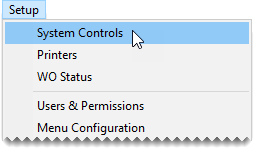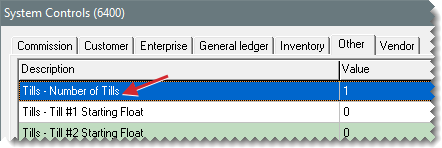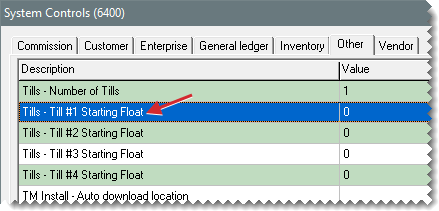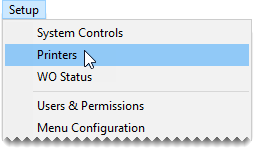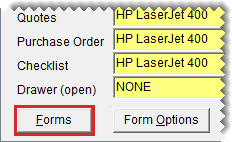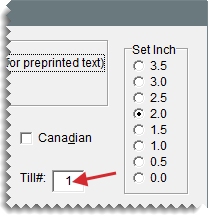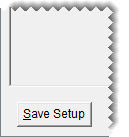Tills
This help topic is applicable to the following TireMaster applications:
|
TireMaster Point of Sale |
TireMaster Plus |
TireMaster Corporate |
|---|---|---|

|

|

|
You have the option to use a single till or as many as four tills at a store. The starting till float amount can be the same for all of your tills or it can differ for each of them.
TireMaster allows a store to have as many as four tills. The number of tills is defined by setting a system control.
To define the number of tills
| 1. | On the TireMaster server, select Setup > System Controls . |
| 2. | Click the Other tab. |
| 3. | Select Store Controls |
| 4. | Select Tills - Number of Tills and press Enter. |
| 5. | Select one of the choices, and click OK. |
| 6. | Close the System Controls screen. |
If you use multiple tills, the starting till float amount can be the same for all of them or it can vary. If you change the till float for a shift, update this number when the shift begins and before any transactions occur. Otherwise, leave it alone.
To define starting till floats
| 1. | On either the TireMaster server or a workstation, select Setup > System Controls. |
| 2. | Click the Other tab. |
| 3. | Select Store Controls |
| 4. | Select Tills - Till#1 Starting Float and press Enter. |
| 5. | Type the float amount, and click OK. |
| 6. | If you have multiple tills, repeat steps 4 and 5 for each additional till. |
| 7. | Close the System Controls screen. |
When you need to update the till number for a workstation, change an entry in the settings for your forms.
To update a workstation’s till number
| 1. | Select Setup > Printers. The Printer Selection screen opens. |
| 2. | Click Forms. The Forms Selections screen opens. |
| 3. | Change the entry in the Till# field. The number entered cannot exceed the number of tills defined in System Controls; however, you can use the same till number for more than one workstation. |
| 4. | Click Save Setup. Then close the open screens. |