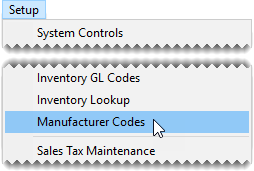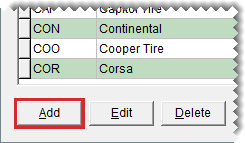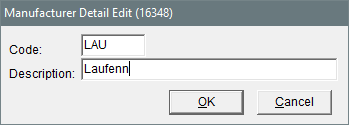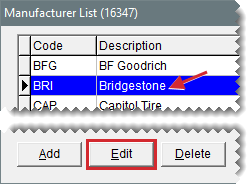Manufacturer Codes
This help topic is applicable to the following TireMaster applications:
|
TireMaster Point of Sale |
TireMaster Plus |
TireMaster Corporate |
|---|---|---|

|

|

|
Manufacturer codes identify which manufacturer produced an item. They can be used to look up items and organize information on reports.
Your available manufacturer codes are displayed on the Manufacturer List. You should set up manufacturer codes for all of the different product lines you sell.
To add or update an existing manufacturer code
| 1. | Select Setup > Manufacturer Codes. The Manufacturer List opens. |
| 2. | Click Add. The Manufacturer Detail Edit screen opens. |
| 3. | Type a code for the manufacturer. It can be up to five characters long. |
| 4. | Type a description or the manufacturer's name. |
| 5. | To save the new code click OK. |
| 6. | Close the Manufacturer List. |
If you need to change the description of a manufacturer code, you can update it.
To update an existing manufacturer code
| 1. | Select Setup > Manufacturer Codes. The Manufacturer List opens. |
| 2. | Select the code you want to update and click Edit. The Manufacturer Detail Edit screen opens. |
| 3. | Type a new description for the code. |
| 4. | To save your changes, click OK. |
| 5. | Close the Manufacturer List. |
If a manufacturer code has never been assigned to any items, you can delete it.
To delete a manufacturer code
| 1. | Select Setup > Manufacturer Codes. The Manufacturer List opens. |
| 2. | Select the code you want to update and click Delete. A confirmation message appears. |
| 3. | Click Yes. The code is removed from the database. |