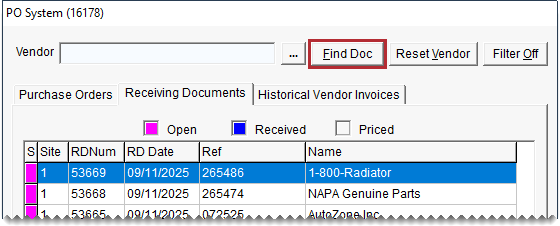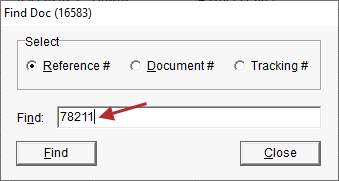Search for Purchasing Documents
This help topic is applicable to the following TireMaster applications:
|
TireMaster Point of Sale |
TireMaster Plus |
TireMaster Corporate |
|---|---|---|

|

|

|
You can search for all current and historical purchasing documents from the main PO System screen.
To search for PO System documents
| 1. | If the PO System isn't already open, select Inventory > PO & Receiving. |
| 2. | Depending on the type of document you're looking for, select the select the Purchase Orders, Receiving Documents, or Historical Vendor Invoices tab. |
| 3. | Select a different status at the bottom of the screen if needed. |
| 4. | Click Find Doc. |
| 5. | Select the type of search criteria. |
For purchase orders, your options are Reference #, Document #, and Tracking #.
For receiving documents and vendor invoices, your options are Reference #, Document #, and Invoice #.
Here is more info about each document type:
Reference numbers are entered on purchase orders, receiving documents, and the Option Cost screen (for generating receiving documents for outside purchases at point of sale).
Document numbers are generated by TireMaster.
Tracking numbers are entered on purchase orders.
Invoice numbers can be used to find receiving documents for outside purchase items that were sold to customers
| 6. | Type the full document number in the Find field. |
| 7. | Click Find. TireMaster retrieves one or more documents that match the search criteria. |