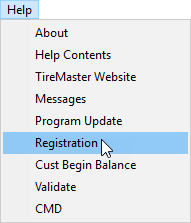Register TireMaster
This help topic is applicable to the following TireMaster applications:
|
TireMaster Point of Sale |
TireMaster Plus |
TireMaster Corporate |
|---|---|---|

|

|

|
After most TireMaster updates, you’ll need to register the program to continue using it. If you don’t register TireMaster during the update process, you can access the registration program from within TireMaster.
To register TireMaster
| 1. | Select Help > Registration. The TireMaster - Registration Wizard opens. |
| 2. | Read the information on the Welcome tab, and click Next. |
| 3. | Read the end user license agreement (EULA). Then select the check box at the bottom of the screen, and click Next. |
| 4. | Type the customer number and password provided by ASA, along with your contact information. Then click Next. Required fields are labeled in red text. |
| 5. | Review the information on the Licensing tab, and click Register. A confirmation message appears. |
| 6. | Close the confirmation message. |
| 7. | Click Finish. |