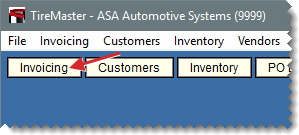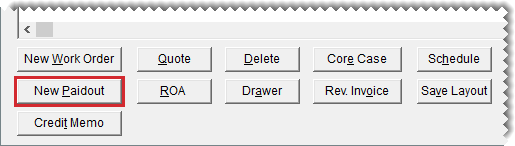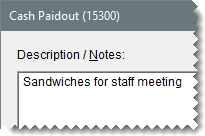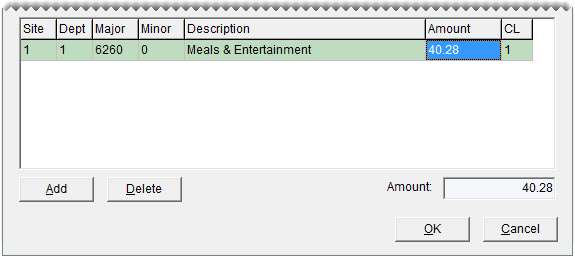Paidouts
This help topic is applicable to the following TireMaster applications:
|
TireMaster Point of Sale |
TireMaster Plus |
TireMaster Corporate |
|---|---|---|

|

|

|
In some cases, you might need to pay for a miscellaneous expense directly from the till. This type of transaction is called a paidout. To perform paidouts, you must belong to a security group assigned the permission Invoicing New Paidout.
To create a paidout
| 1. | Click Invoicing. The Open Work Order List opens. |
| 2. | Click New Paidout. The Cash Paidout screen opens. |
| 3. | Type a description of the expense. |
| 4. | Record the offsetting entry for the paidout. |
| a. | Click Add. A new line is added in the GL Offset field. |
| b. | Click the Major column, press  , and select an account from the list. For example, if you're paying for shipping, you might select a freight expense account. In TireMaster Point of Sale environments, select preset account 6300-0. , and select an account from the list. For example, if you're paying for shipping, you might select a freight expense account. In TireMaster Point of Sale environments, select preset account 6300-0. |
| c. | Type the account name in the Descr column. |
| d. | Type the payment amount, and press Enter. |
| 5. | Click OK. TireMaster prompts you to complete the paidout. |
| 6. | Click Yes. |