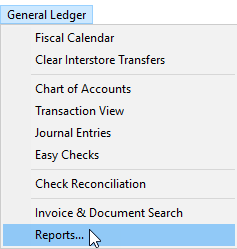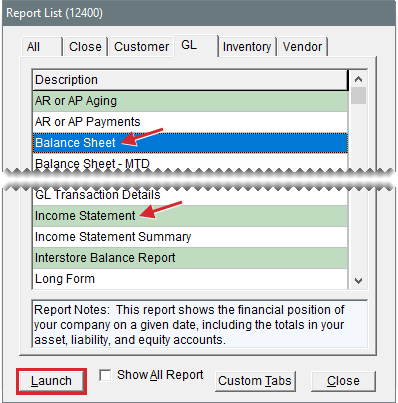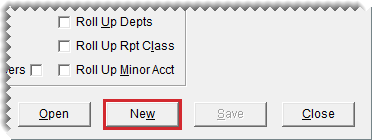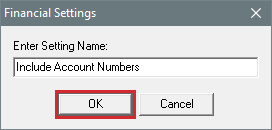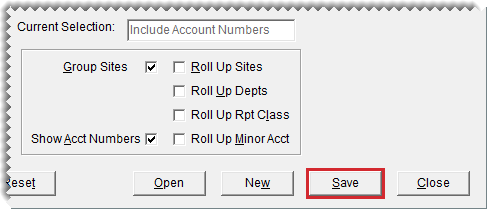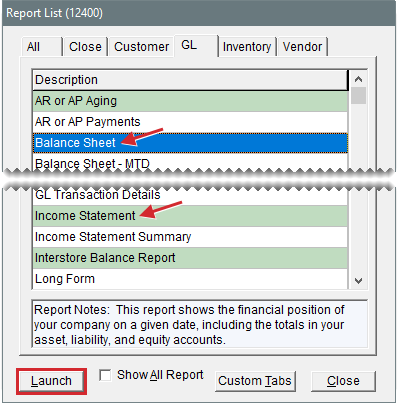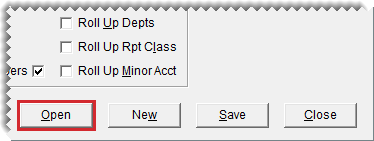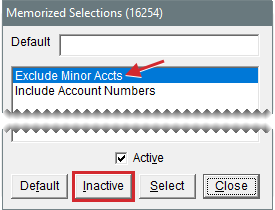Financial Statement Settings
This help topic is applicable to the following TireMaster applications:
|
TireMaster Point of Sale |
TireMaster Plus |
TireMaster Corporate |
|---|---|---|

|

|
You can create and save one or more report settings for the balance sheet and income statement. Creating your own settings lets you control what information is displayed on these documents. It also makes generating financials easier, because you don’t have to remember which options to use every time you print them.
You can create and save a variety of report settings for the income statement and balance sheet.
To create your own financial statement settings
| 1. | Select General Ledger > Reports. The Report List opens with the GL tab selected. |
| 2. | Select one of the following reports and click Launch. The Report Options screen opens. |
Balance Sheet
Income Statement
| 3. | Click New. |
| 4. | Type a name for the setting and click OK. |
| 5. | Select or clear the report setting check boxes as needed. |
| 6. | Click Save. A confirmation message appears. |
| 7. | Click Yes. The name of the new setting is displayed in the Current Selection field. |
| 8. | Continue generating the report as usual. |
If you want to exclude a report setting from the list of memorized settings, make it inactive.
To make a report setting inactive
| 1. | Select General Ledger > Reports. The Report List opens with the GL tab selected.with the GL tab selected. |
| 2. | Select one of the following and click Launch. The Report Options screen opens |
Balance Sheet
Income Statement
| 3. | Click Open. The Memorized Selections screen appears. |
| 4. | Click the setting that you want to make inactive and click Inactivate. |
| 5. | Close the Memorized Selections screen. |