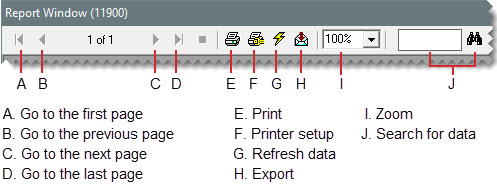Document Screens
This help topic is applicable to the following TireMaster applications:
|
TireMaster Point of Sale |
TireMaster Plus |
TireMaster Corporate |
|---|---|---|

|

|

|
Documents are typically displayed on screen, unless they print automatically as part of a program function (such as the day end close) or you've disabled the on-screen display for them.
The Report Window is used for reports, credit memos, and documents generated by the PO System. The top of the Report Window includes buttons for navigation, printing, magnification, and printer setups .
You can use the Report Window buttons to do the following:
To move to another page or print a report, click one of the arrow buttons.
To adjust the size at which a report is displayed, select the magnification from the drop-down or type a value and click outside the magnification field.
To find a specific quantity, dollar amount, item, or name on a report, type the information in the data search field and click  .
.
To export report data to other software applications, click  and select the application and destination.
and select the application and destination.
To ensure that the report includes the most up-to-date information, click  .
.
 updates the item’s on hand quantity to 4.
updates the item’s on hand quantity to 4.The bottom of the Report Window includes a Close button and additional navigation, printing, and magnification buttons.