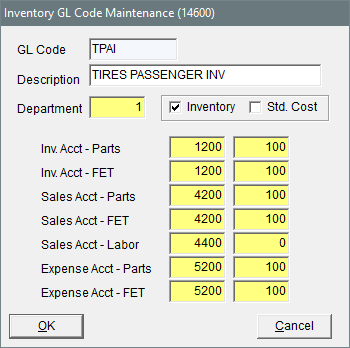Inventory GL Code Maintenance Screen
This help topic is applicable to the following TireMaster applications:
|
TireMaster Point of Sale |
TireMaster Plus |
TireMaster Corporate |
|---|---|---|

|

|
The Inventory GL Code Maintenance screen is used for setting up and managing GL codes.
|
Item |
Description |
|
GL Code |
Lets you type a new GL code (up to four letters). Once you save a GL Code, you cannot modify it (although you can change its other settings). |
|
Description |
Lets you type a description for the GL code. |
|
Department |
Lets you specify the department for the items that a GL code will be assigned to. |
|
Inventory |
Defines whether the GL code is for inventoriable items. |
|
Std. Cost |
Defines whether to post items to the general ledger at a standard cost. Clearing the check box prevents items from posting to the GL at a standard cost. Note: Standard cost is a method of forcing TireMaster to maintain a steady cost for an item because its true cost often fluctuates.
|
|
Inv. Acct – Parts |
Lets you specify which asset account to post to when an item is bought, sold, or included in other transactions. |
|
Inv. Acct – FET |
Lets you specify which asset account to use for posting federal excise tax. |
|
Sales Acct – Parts |
Lets you specify which income account to use for posting the parts price when an item is bought, sold, or included in other transactions. |
|
Sales Acct – FET |
Lets you specify which sales account to use for posting federal excise tax. |
|
Sales Acct – Labor |
Lets you specify which income account to use for posting the labor price when an item is bought, sold, or included in other transactions. |
|
Expense |
Lets you specify which account the item's cost will post to when an item is bought, sold, or included in other transactions. |
|
Expense |
Lets you specify which expense account to use for posting federal excise tax. |
|
OK |
Saves changes and closes the screen. |
|
Cancel |
Closes the screen without saving changes. |