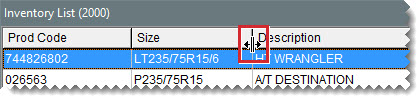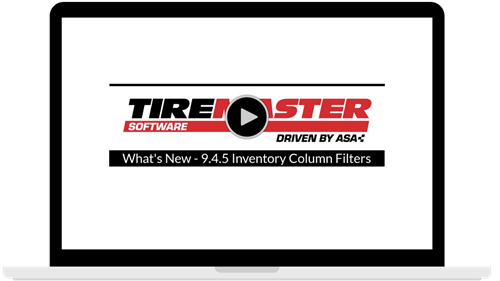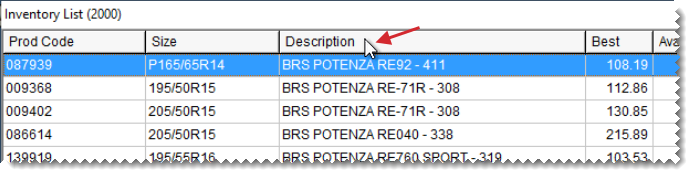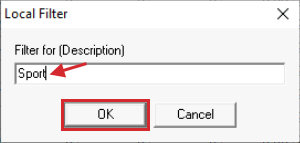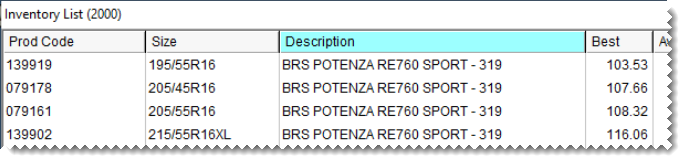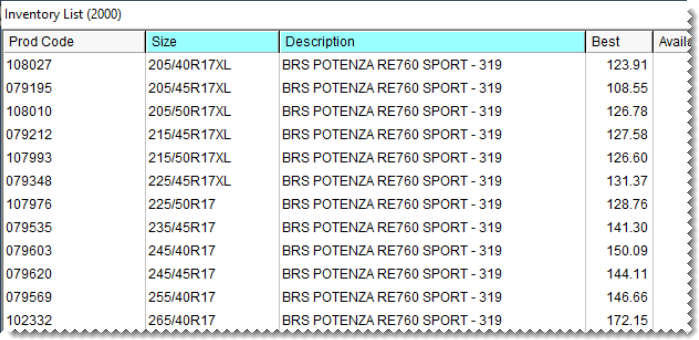The Inventory List
This help topic is applicable to the following TireMaster applications:
|
TireMaster Point of Sale |
TireMaster Plus |
TireMaster Corporate |
|---|---|---|

|

|

|
The Inventory List displays the items retrieved by inventory searches. This screen includes several details about retrieved items, including size, description, quantities, and price and cost information. Because there is much information on the screen, you can make it easier to work with by adjusting the layout, sorting the columns, and applying filters.
Although you can view various columns on the Inventory List by scrolling, you might prefer to change the layout by moving and resizing some columns. When you’re done changing column size, position, or both, you can save the updated layout.
To move a column, click the column heading. When the thick, black line appears, drag the column to a different position.
To resize a column, move the pointer ( ) to the boundary line for the column heading. When the pointer turns into
) to the boundary line for the column heading. When the pointer turns into  drag the boundary to the new width.
drag the boundary to the new width.
When you’re done moving and resizing the columns, click Save Layout. The Inventory List columns will be displayed in the new arrangement until the layout is changed.
When you look up items, you can use sort codes to define how they should be organized on the Inventory List. Once the items have been retrieved, however, you might want to sort the items again. To sort items retrieved by a search, click one of the column headings on the Inventory List. To change the order from highest to lowest or the other way around, click the heading again.
You can refine inventory search results by filtering the data in one or more columns on the Inventory List. This functionality is available in TireMaster 9.4.5 and newer.
To see how filtering works, watch the video.
To filter inventory search results
| 1. | Right-click the column you want to use for the filter. |
| 2. | Type the filter text in the Local Filter screen and click OK. |
Once a filter is applied to a column, the column heading turns cyan.
Repeat these steps as often as needed to apply additional filters to the list. The following example shows the search results narrowed down to Potenza Sport tires with 17 inch rims.