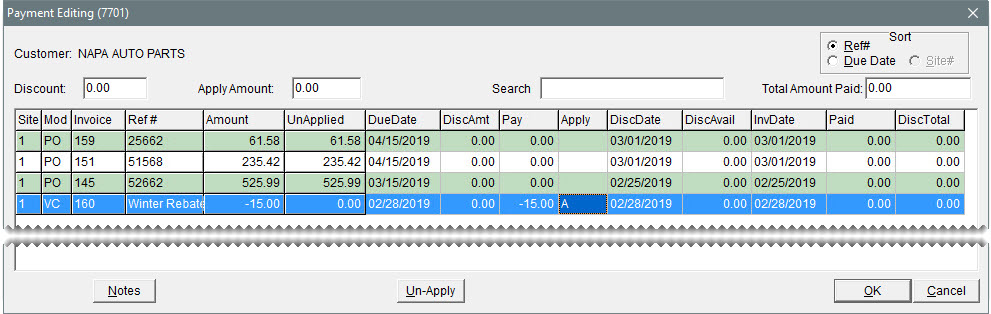Payment Editing Screen
This help topic is applicable to the following TireMaster applications:
|
TireMaster Point of Sale |
TireMaster Plus |
TireMaster Corporate |
|---|---|---|

|

|
You can apply payments and credits to vendor balances on the Payment Editing screen. This screen, which is also referred to as a vendor’s open item ledger, lists all outstanding items in the vendor’s subledger.
|
Item |
Description |
|
Sort |
Lets you organize items on the screen by either reference number or due date. |
|
Discount |
Displays the total of any early pay discounts for the PO and vendor charges that payments and credits are being applied to. |
|
Check Amount |
Displays the amount that you can still apply. When you finish applying a payment or vendor credit to a PO or vendor charge, the amount is 0.00. |
|
Search |
Lets you narrow down the documents displayed by invoice number, reference number, or amount. |
|
Total Amount Paid |
Displays the sum of the amounts in the Discount and Check Amount columns. |
|
Site |
Identifies the site where a transaction was generated. |
|
Mod |
Identifies the item with one of the following document type codes: PO is for PO charges VC is for vendor charges (positive amounts) and vendor credits (negative amounts) EC is for easy checks PY is for payments |
|
Invoice |
Displays the system-generated number for the charge, payment, or credit. |
|
Ref # |
Displays the reference number for the charge, payment, or credit. |
|
Amount |
Displays the amount for the charge, payment, or credit. For PO charges that are set up for multiple payments, each installment is displayed separately by due date. |
|
UnApplied |
Displays the amount for the transaction that has not yet been applied. |
|
DueDate |
Displays the due date for the charge, payment, or credit. Note: Vendor terms are used only in TireMaster Plus and TireMaster Corporate.
|
|
DiscAmt |
Lets you enter the expected early pay discount for a charge. |
|
Pay |
Displays the amount to apply. You can identify the to apply by typing it in this field or by marking PO charges and vendor charges on the AP Payments screen. |
|
Apply |
Displays an A when a charge, credit, or payment is marked to be applied. |
|
DiscDate |
Displays the due date for early pay discounts. Note: Vendor terms are used only in the full version of TireMaster.
|
|
DiscAvail |
Displays the early pay discount for a charge. |
|
InvDate |
Displays the date the charge, credit, or payment occurred. |
|
Paid |
Displays the amount previously applied for a charge, payment, or credit. |
|
DiscTotal |
Displays the total of early pay discounts given for a charge. |
|
Notes |
Not used. |
|
Un-Apply |
Lets you unapply a group of charges, payments, or credits that were previously applied at the same time. |
|
OK |
Lets you save changes and close the screen. Any currently-due items that are applied will automatically be marked for payment on the AP Payments screen. |
|
Cancel |
Lets you close the screen without saving changes. |