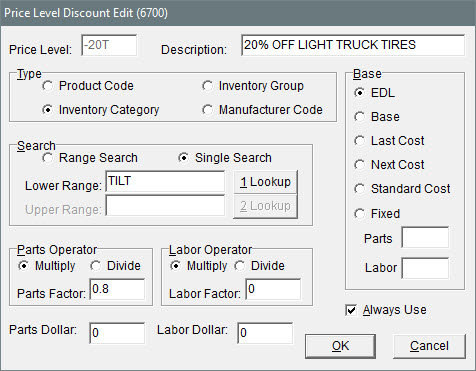Price Level Discount Edit Screen
This help topic is applicable to the following TireMaster applications:
|
TireMaster Point of Sale |
TireMaster Plus |
TireMaster Corporate |
|---|---|---|

|

|

|
On the Price Level Discount Edit screen, you can define which item or items a price level discount applies to and whether the special pricing available with the price level discount is calculated by TireMaster or is a fixed dollar amount.
|
Item |
Description |
|
Price Level |
Displays the price level that the price level discount is assigned to. |
|
Description |
Lets you define the name of the price level discount. |
|
Product Code |
Lets you offer special pricing for an item with a specific product code or multiple items included within a range of product codes. |
|
Inventory Category |
Lets you offer special pricing for items assigned a specific inventory category or multiple items included within a range of inventory categories. |
|
Inventory Group |
Lets you offer special pricing for items assigned a specific inventory group or multiple items included within a range of inventory groups. |
|
Manufacturer Code |
Lets you offer special pricing for items assigned a specific manufacturer code or multiple items that fall within a range of manufacturer codes. |
|
Range Search |
Lets you offer special pricing for a range of items. |
|
Single Search |
Lets you offer special pricing for an item with a one product code or all items assigned the same inventory category, inventory group, or manufacturer code. |
|
Lower Range |
Displays the code for the beginning of a range of items. |
|
1 Lookup |
Lets you look up the product code, category, or manufacturer code for the beginning of a range of items. |
|
Upper Range |
Displays the code for the end of a range of items. |
|
2 Lookup |
Lets you look up the product code, category, or manufacturer code for the end of a range of items. |
|
Multiply (Parts Operator) |
Calculates the price level discount by multiplying the parts factor by an item’s EDL (the sum of an item's parts price and labor price), base price, last cost, next cost, or standard cost. |
|
Divide (Parts Operator) |
Calculates the price level discount by dividing an item’s EDL (the sum of an item's parts price and labor price), base price, last cost, next cost or standard cost by the parts factor. |
|
Parts Factor |
Lets you define the factor for calculating an item’s parts price. |
|
Parts Dollar |
Lets you define a dollar amount that will be subtracted from or added to an item’s parts price. Note: To increase an item’s price, type a negative dollar amount.
|
|
Multiply (Labor Factor) |
Calculates the price level discount by multiplying an item’s labor price by the labor factor. Note: When calculating the labor price using a factor, always select EDL under Base.
|
|
Divide (Labor Factor) |
Calculates the price level discount by dividing an item’s labor by the labor factor. Note: When calculating the labor price using a factor, always select EDL under Base.
|
|
Labor Factor |
Lets you define the factor for calculating an item’s labor price. |
|
Labor Dollar |
Lets you define a dollar amount that will be subtracted from or added to an item’s labor price. Note: To increase an item’s price, type a negative dollar amount.
|
|
EDL |
Lets you calculate a special price for an item by multiplying or dividing a factor by that item’s EDL (everyday low, which in the sum or the parts price and labor price). |
|
Base |
Lets you calculate a special price for an item by multiplying or dividing a factor by that item’s base price. |
|
Last Cost |
Lets you calculate a special price for an item by multiplying or dividing a factor by that item’s last cost. |
|
Next Cost |
Lets you calculate a special price for an item by multiplying or dividing a factor by that item’s next cost. |
|
Standard Cost |
Lets you calculate a special price for an item by multiplying or dividing a factor by that item’s standard cost (only in TireMaster Plus and TireMaster Corporate). |
|
Fixed |
Lets you charge a fixed price for an item’s parts, labor, or both when the price level is used. |
|
Parts |
Lets you define a fixed parts price |
|
Labor |
Lets you define a fixed labor price. |
|
Always Use |
Lets you do one of the following: To always use the price level price, even if the EDL or sale price is lower, select the check box. To use the lowest price available, clear the check box. That price could be the price level price, sale price, or the EDL. |
|
OK |
Lets you save changes and exit the screen. |
|
Cancel |
Lets you exit the screen without saving changes. |