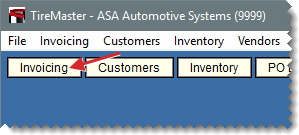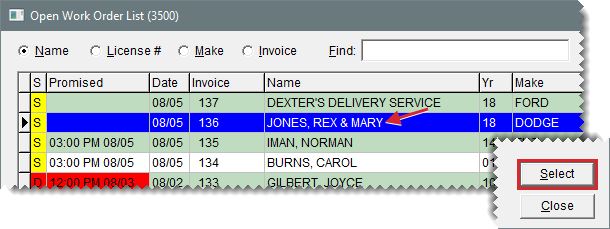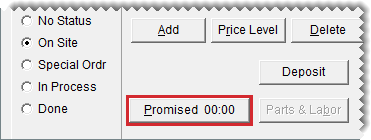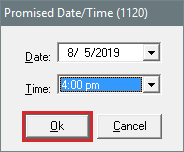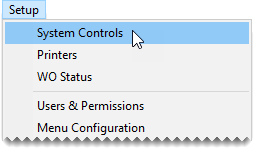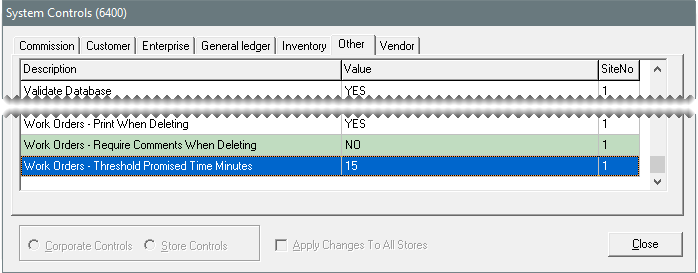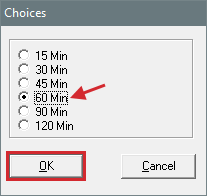Promised Time Indicator
This help topic is applicable to the following TireMaster applications:
|
TireMaster Point of Sale |
TireMaster Plus |
TireMaster Corporate |
|---|---|---|

|

|

|
The Promised Time Indicator provides a visual means for prioritizing jobs. By setting promised times for jobs, you can decide which ones need to be completed first and which ones can wait until later. The Promised Time Indicator also helps you identify jobs that are taking longer than expected, so you can notify customers of delays.
The promised time for jobs is set at point of sale. Setting the promised time includes defining both the date and time when you’ve pledged to complete a job.
To set the promised time
| 1. | Click Invoicing. The Open Work Order List opens. |
| 2. | Select the work order for which you need to set the promised time, and click Select. The Invoice Entry screen opens. |
| 3. | Click Promised. The Promised Date & Time screen opens. |
| 4. | If the promised time needs to be set for a different day, select a date from the pop-up calendar. |
| 5. | Select a time from the drop-down. |
| 6. | Click OK. The promised time is displayed on the Invoice Entry screen. |
| 7. | To exit the work order, click Quit. The promised date and time are displayed on the Open Work Order List. |
On the Open Work Order List, color coding identifies jobs for which the promised time is approaching and those for which the promised time has passed. When the promised time is within a specific amount of time (such as 15 minutes or an hour), the entry in the Promised column is yellow. For jobs whose promised time has passed, the entry is red.
By setting a system control, you can define the time (in minutes) when the yellow color code for approaching promised times appears.
To set the promised time threshold
| 1. | Select Setup > System Controls. The System Controls screen opens. |
| 2. | Click the Other tab. |
| 3. | Select Work Orders - Threshold Promised Time Minutes and press Enter. |
| 4. | Select the number of minutes when you want the promised time to turn yellow. For example, if the promised time should turn yellow an hour before the job is slated to be done, you’d select 60 minutes. |
| 5. | Click OK. |
| 6. | Close the System Controls screen. |