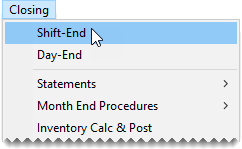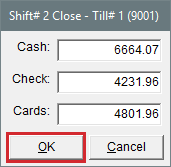Close a Shift
This help topic is applicable to the following TireMaster applications:
In TireMaster, closing a shift is the process of stopping transactions for a specific till so you can count the cash, checks, credit card receipts, and debit card receipts in that till at that point in time. You can close a shift once a day or several times a day. Shifts can be closed regardless of whether there is activity for a till during a shift. If you have one till, you can perform the shift end close at any workstation. If you have multiple tills, perform the shift end close on the workstation that the till is assigned to.
Note: Because TireMaster keeps track of the till float, you need to include it when entering the total cash for a shift. For example, if your till started with $300 and you end the shift with $700, you would enter $700 for the cash amount.
To close a shift
|
1.
|
Determine the individual totals for cash, checks, credit cards, and debit cards from the till for the shift. |
Note: Because TireMaster has no distinct method for handling debit cards, handle them in the same manner as credit cards.
|
2.
|
Select Closing > Shift-End. TireMaster prompts you to review the daily invoice listing before closing the shift. |
Note: If you have one till, you can perform the shift end close at any workstation. If you have multiple tills, perform the shift end close on the workstation that the till is assigned to.
|
3.
|
To print a daily invoice listing, click Yes. Otherwise, click No. A confirmation message appears. |
Note: If you choose to print, the
Report Window opens and displays the invoice listing. You can close the window to continue the closing process.
|
4.
|
To continue closing the shift, click Yes. The screen that opens includes the shift number and till number. |
|
5.
|
Enter the following amounts: |
|
a.
|
Type the total of cash, including the starting till amount. For example, if your till started with $300 and you ended the shift with $700, you would enter $700. |
|
b.
|
Type the total of all checks. |
|
c.
|
Type the total of all credit and debit card receipts in the Cards field. |
|
6.
|
When you are finished entering totals, click OK. TireMaster prompts you to verify that the till amounts are correct. |
|
7.
|
To accept the amounts listed, click Yes. Otherwise, click No and change the amounts as needed. |
|
8.
|
When the shift closed confirmation message appears, click OK. |