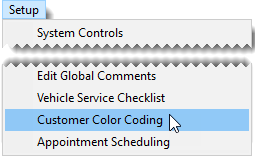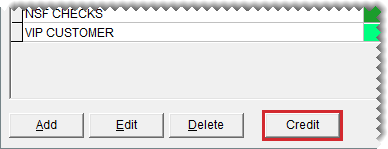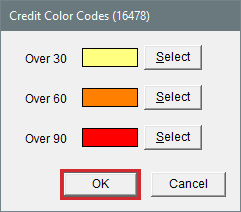Credit Color Codes
This help topic is applicable to the following TireMaster applications:
|
TireMaster Point of Sale |
TireMaster Plus |
TireMaster Corporate |
|---|---|---|

|

|

|
Credit color codes identify customers who have past due account balances. When credit color codes are enabled, TireMaster assigns a user-defined color code to customer records during an automated process that occurs overnight.
Credit colors are displayed on the Customer List, the Customer Maintenance screen, the Open Work Order List, and the Invoice Entry screen. The color that's displayed for a customer depends on whether the account balance is 30, 60, or 90 days overdue. This functionality is available in TireMaster 9.4.0.
Before you can use credit color codes in TireMaster, you need to perform the following tasks.
You need to choose which colors will be used to identify your customers with past due balances. The setup screen for defining credit colors is part of the Customer Color Codes module.
To define credit colors
| 1. | Select Setup > Customer Color Coding. The Customer Color Codes screen opens. |
| 2. | Click Credit. The Credit Color Codes screen opens. |
| 3. | For each number of days past due, click Select, and choose a color from the pallet. |
| 4. | To save your credit colors, click OK. |
| 5. | Close the Customer Color Codes screen. |
When the credit color code functionality is enabled, TireMaster will run the automated process that assigns credit colors to customers with 30, 60, or 90 day overdue balances. This functionality is enabled by setting a system control.
To enable credit color codes
| 1. | Select Setup > System Controls. The System Controls screen opens. |
| 2. | Click the Customer tab. |
| 3. | Select Corporate Controls (TireMaster Corporate systems only). |
| 4. | Select Set Credit Color Code, and press Enter. |
| 5. | Select On, and click OK. |
To ensure credit colors can be assigned to customers, leave your TireMaster server powered on overnight. When TireMaster's automated processes run at 2:00 a.m., credit colors will be automatically assigned to customer records that have become overdue. In instances when customers are already assigned regular color codes, credit color codes will replace the regular colors.
The credit color assigned to a customer will remain until the customer catches up on payments. Once you've applied the ROAs to eliminate the overdue balance, the credit color will be removed the next time the 2:00 a.m. automated process runs. If you want the credit color to be removed immediately, manually remove or change the color. For more information, see Remove Color Codes from Customer Records or Assign Color Codes to Customers.