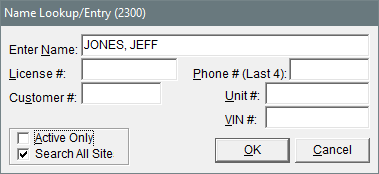Customer Searches
This help topic is applicable to the following TireMaster applications:
|
TireMaster Point of Sale |
TireMaster Plus |
TireMaster Corporate |
|---|---|---|

|

|

|
Searching for customers is one of most commonly performed tasks in TireMaster. Customer searches typically occur when starting various transactions and when you need to review information such as a customer's account balance or history.
To search for a customer
| 1. | Start a task that requires you to search for a customer or select Customers > Maintenance. TireMaster prompts you for the customer's name. |
| 2. | Type one of the following, or leave the Enter Name field blank to retrieve all customers. |
Name
License plate number
System-generated customer number (disregard the site)
Phone number (last four digits of home, business, fax, or cell numbers)
Unit number
Vehicle identification number
| 3. | To include inactive customers in the search, clear the Active Only check box. |
| 4. | Clear the Search All Site check box to limit the search to customers added at your site |
| 5. | Click OK. One of the following occurs: |
If the search finds an exact match, the Customer Maintenance screen opens to the customer's record.
If more than one customer matches the lookup, the Customer List appears. In this scenario, select the appropriate customer’s name, and click OK.