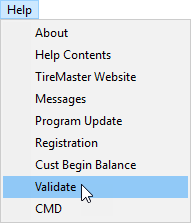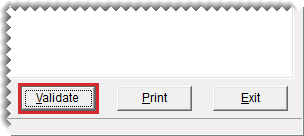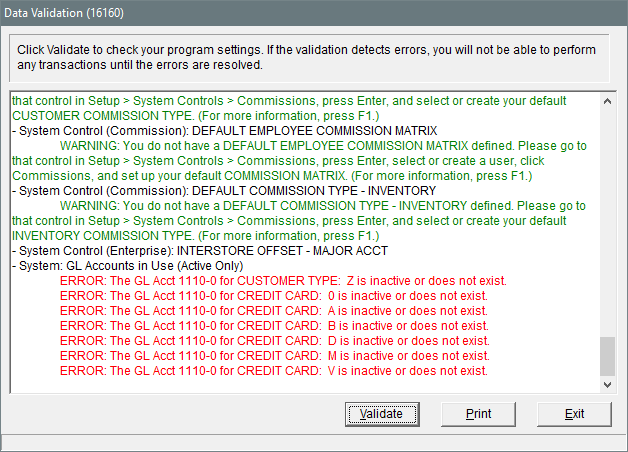Data Validation
This help topic is applicable to the following TireMaster applications:
|
TireMaster Point of Sale |
TireMaster Plus |
TireMaster Corporate |
|---|---|---|

|

|

|
After you run updates, validate TireMaster. The data validation checks to see that all required System Controls settings have been completed and other necessary configuration has been performed. Until you validate your database, you cannot create invoices or purchase orders. In TireMaster Plus and TireMaster Corporate, you also cannot make payments or access the general ledger.
To verify that required TireMaster configuration has been done, validate your TireMaster database. The data for both the live TireMaster and practice programs can be validated. Perform the validation on the TireMaster server.
To validate TireMaster
| 1. | Select Help > Validate. The Data Validation screen opens. |
| 2. | Click Validate. The validation utility displays the status of various TireMaster settings. |
| 3. | For a copy of the validation log, click Print. |
| 4. | If errors (red) appear on the TM Data Validation screen, check the settings in the applicable program areas and rerun the validation. Resolving warnings (green) is optional. |
| 5. | When you can run the validation with no errors, click Exit. |
When the validation identifies program areas that are not set up, it generates errors or warnings.
Validation errors identify settings that must be completed before you can access various areas of TireMaster. These errors appear when the validation program identifies required settings that do not exist, are no longer valid, or are inactive.
Validation errors are displayed in red, indented text. These error messages describe settings that must be corrected and direct you to the program area where you can make corrections.
If the validation process generates errors, you need to resolve the errors before you can create invoices and perform other transactions.
Validation warnings are displayed in green, indented text. They identify settings that can be corrected and where you can find those settings in the program.
Because validation warnings do not prevent you from accessing any program areas, correcting them is optional.