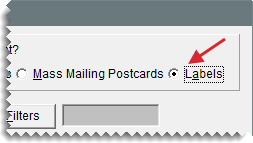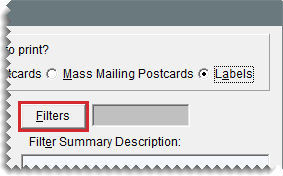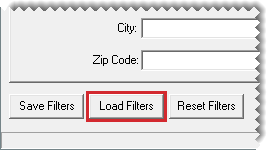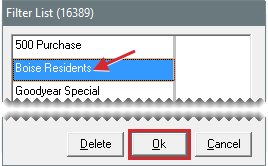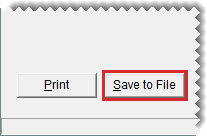Name and Address Text Files
This help topic is applicable to the following TireMaster applications:
You can use the Marketing Module to look up customer names and addresses and save the results of your search as a .txt (text) file. Then you can use the information in other applications.
Note: For TireMaster Point of Sale, the Marketing Module is an optional application. If you’re interested in adding the Marketing Module to your TireMaster Point of Sale system, contact your ASA account manager.
To save names and addresses in a text file
|
1.
|
Click Marketing. The Marketing screen opens. |
|
2.
|
Select the Labels print option. |
|
3.
|
If you want to select a reusable filter, do the following. Otherwise, disregard this step. |
|
a.
|
Click Filters. The Filter Selection screen opens. |
|
b.
|
Click Load Filters. The Filter List appears. |
|
c.
|
Select the filter you want to use, and click OK. |
|
d.
|
Close the Filter Selection screen. A brief description of the filter selection criteria is displayed on the Marketing screen for your reference. |
|
4.
|
If you want to create a filter on the fly, click Filters. Then fill in the filter selection criteria on the applicable filter tabs. If you selected a reusable filter instead (step 3), disregard this step. For more information, see Create a Postcard Filter
. |
|
5.
|
Click Save to File. The Save Customer Label File screen opens. |
|
6.
|
Select the computer drive or network location where you want to save the file from the Save in drop-down. |
|
7.
|
Type a name for the file and the extension .txt in the File Name field. For example, MyFileName.txt. |
|
9.
|
Close the Marketing screen. |