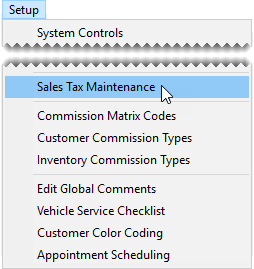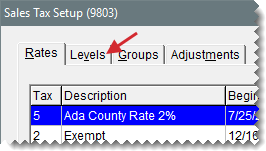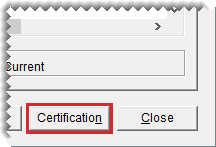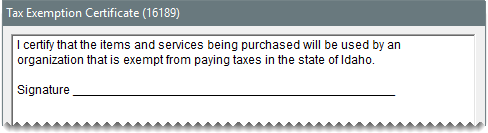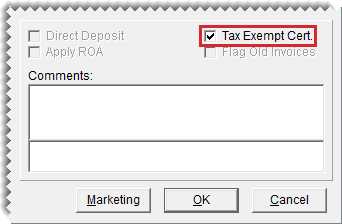Tax Exemption Certificates
This help topic is applicable to the following TireMaster applications:
|
TireMaster Point of Sale |
TireMaster Plus |
TireMaster Corporate |
|---|---|---|

|

|

|
If your state requires additional documentation for tax-exempt customers, you can create a tax exemption certificate that can be printed on invoices for tax‑exempt customers.
Creating a tax exemption certificate includes defining the certificate text and adding a signature line..
To create a tax exemption certificate
| 1. | Select Setup > Sales Tax Maintenance. The Sales Tax Setup screen opens. |
| 2. | Click the Levels tab. |
| 3. | Click Certification. The Tax Exemption Certificate screen appears. |
| 4. | Type the certificate text and a signature line. |
| 5. | To save the certificate, click OK. |
| 6. | Close the Sales Tax Setup screen. |
Tax exemption certificates can be printed on invoices for tax-exempt customers at point of sale.
To print a tax exemption certificate
| 1. | Turn a work order into an invoice. For more information, see Complete an Invoice. |
| 2. | Select the Tax Exempt Cert check box on the Invoice Completion screen. |
| 3. | Complete the invoice as usual. The printed invoice will include the text from the tax exemption certificate. |