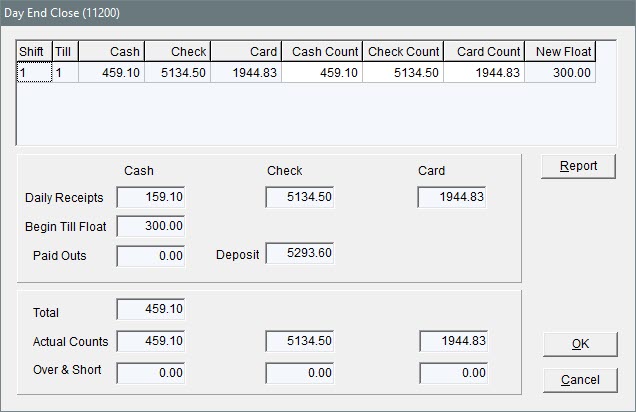Day End Close Screen
This help topic is applicable to the following TireMaster applications:
|
TireMaster Point of Sale |
TireMaster Plus |
TireMaster Corporate |
|---|---|---|

|

|

|
Counts for individual shifts are displayed at the top of the Day End Close screen, and the combined totals for all shifts are displayed beneath them.
|
Item |
Description |
|
Shift |
Displays the shift number for a line. |
|
Till |
Displays the till number for a line. |
|
Cash |
Displays the cash amount (including the starting till amount) originally entered for a shift. |
|
Check |
Displays the check amount originally entered for a shift. |
|
Card |
Displays the card amount originally entered for a shift. |
|
Cash Count |
Lets you correct the cash amount for a shift. |
|
Check Count |
Lets you correct the check amount for a shift. |
|
Card Count |
Lets you correct the card amount for a shift. |
|
Float |
Displays the till float amount for a shift. Note: If you need to use a different till float amount for a shift, update the starting till float amount for the applicable till on the System Controls screen before the shift begins. For more information, see Define Starting Till Floats.
|
|
Daily Receipts |
Displays the calculated receipts (based on your invoices and ROAs) for cash, checks, and cards. |
|
Till Float |
Displays the starting till float for the first shift of the day. |
|
Paidouts |
Displays the total of cash paid out of the till and the amount of cash paid toward purchase orders for a day. |
|
Deposit |
Displays the calculated bank deposit (based on the total of your cash and check counts). |
|
Total |
Displays the total cash amount calculated from your daily cash receipts (including your till float) minus any cash paid out of the till and cash paid toward purchase orders. |
|
Actual Counts |
Displays the total of the amounts that you entered at the close of each shift for cash, checks, and cards (both debit and credit). |
|
Over & Short |
Displays any short or over amounts for cash, check, or credit or debit cards. A negative amount indicates a shortage. A positive amount indicates an overage. |
|
Report |
Lets you print your day end reports before completing the day end closing. After reviewing these reports, you can click OK to close the day or you can click Cancel to exit. |
|
OK |
Continues closing the day. |
|
Cancel |
Discontinues the day end closing procedure. Any changes made in this window are lost. |