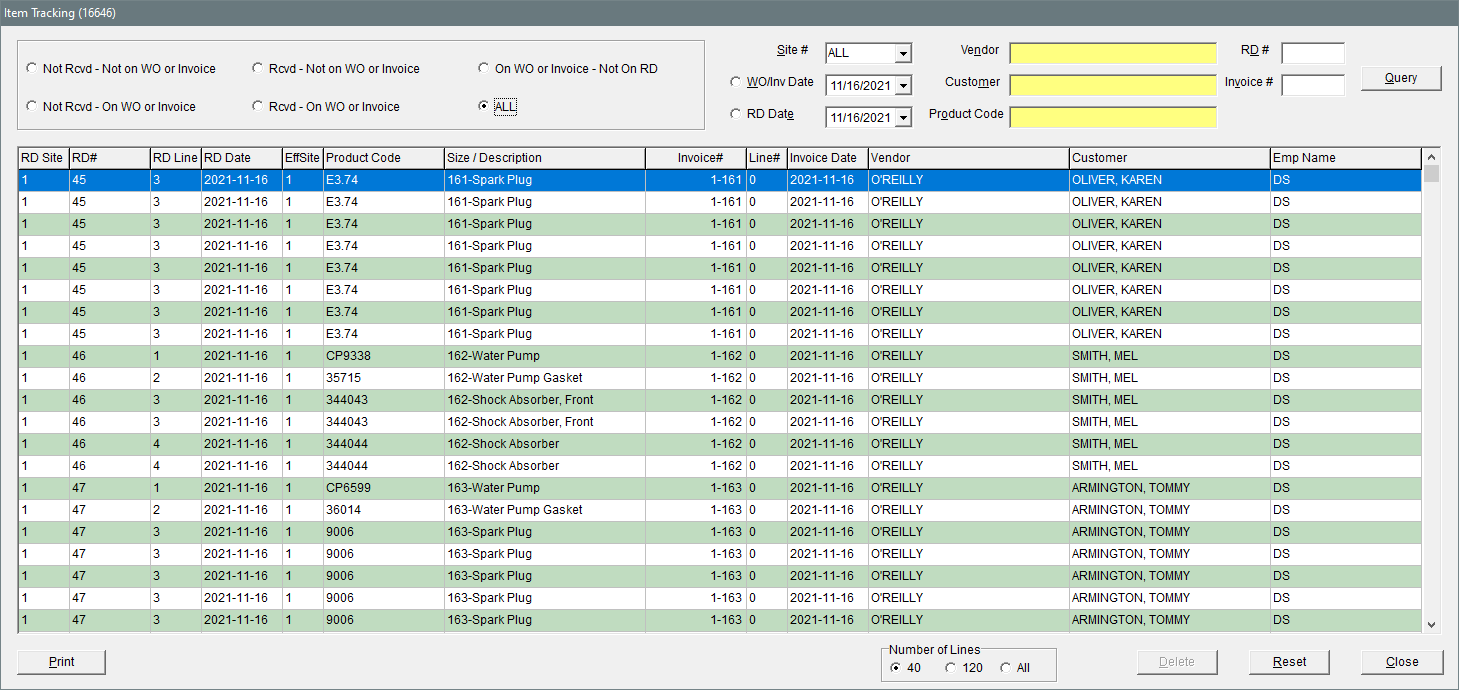Item Tracking Screen
The Item Tracking screen includes the following information for noninventoriable items that are being tracked:
The receiving document created when an item was received
The name of the vendor who sold you an item
The invoice on which an item was sold
The name of the customer who purchased an item
Item tracking helps to ensure that when customers return noninventoriable items, you’re handling parts or tires that your store actually bought from vendors and then sold to those customers. For more information, see Item Tracking.
|
Item |
Description |
|---|---|
|
Not Rcvd - Not on WO or Invoice |
Limits the items displayed to those that are currently on open receiving documents and are not on work orders or invoices. |
|
Not Rcvd - On WO or Invoice |
Limits the items displayed to those that currently on both open receiving documents and work orders or invoices. |
|
Rcvd - Not on WO or Invoice |
Limits the items displayed to that have been received but have not been added to work orders or invoices. |
|
Rcvd - On WO or Invoice |
Limits the items displayed to those that been received and are on work orders or invoices. |
|
On WO or Invoice - Not on RD |
Limits the items displayed to those that have been added to work orders or sold to customers and were assigned to unknown receiving documents. Note: When an item is added to a work order and cannot be matched to a receiving document, the item is placed on an unknown RD. This affects items that already had available quantities when tracking was enabled. (In other words, those items were received before tracking began.)
|
|
All |
Displays all tracked items that have been put on work orders, sold on invoices, or received. |
|
Site# |
Lets you display items for all sites or only a specific site. |
|
WO/Inv Date |
Limits the items displayed to those whose work orders were created on the selected date and those whose invoices were completed on the selected date. |
|
RD Date |
Limits the items displayed to those whose receiving documents were created on the selected date. |
|
Vendor |
Lets you search for items received from a specific vendor. |
|
Customer |
Lets you search for items that will be sold to or have already been sold to a specific customer. |
|
Product Code |
Lets you search for items with a specific product code. |
|
RD# (field) |
Lets you search for items that have been added to a specific receiving document. Note: When you search for a receiving document, and the items on that RD have been priced, the corresponding vendor invoice document number (VID#) appears under this field. When the items have not been priced, the message “no VID# found” appears instead.
|
|
Invoice# |
Lets you search for items that have been added to a specific work order or sold on a specific invoice. |
|
Query |
Displays items that match the user-defined filtering parameters. |
|
RD Site |
Lists the site where an item’s receiving document was created. |
|
RD# (column) |
Lists the document number for an item’s receiving document. When an item is placed on an unknown RD, the document number is 0. |
|
RD Line |
Lists an item’s line number (placement) on the receiving document. When an item is added to an unknown RD, the document number is blank. |
|
RD Date |
Lists the date on which an item’s receiving document was created. |
|
EffSite |
Lists the site at which an item’s receiving document was created. |
|
Product Code |
Lists an item’s product code. |
|
Size/Description |
Lists an item’s size or description. |
|
Invoice# |
Lists the document number for the work order that an item has been added to or the invoice number on which an item was sold. |
|
Line# |
Lists an item’s line number (placement) on a work order or invoice. When an item has not been yet been added to a work order or sold, the line number is 0. |
|
Invoice Date |
Lists the date on which an item was added to a work order or sold. |
|
Vendor |
Lists the vendor from whom you purchased an item. When an item is assigned to an unknown receiving document, this field is blank. This typically occurs when an item is received before tracking is enabled for that item. |
|
Customer |
Lists the customer to whom you will be selling or have sold an item. If an item hasn’t been added to a work order or sold, this field is blank. |
|
Emp Name |
Lists the name of the user who created the item’s receiving document (regardless of whether another user prices the item). |
|
|
Lets you generate a hard copy of the items listed on the screen. |
|
Number of Lines - 40 |
Limits the number of items displayed to 40 lines. This option is selected by default. |
|
Number of Lines - 120 |
Limits the number of items displayed to 120 lines. |
|
Number of Lines - All |
Displays lines for all items. |
|
Delete |
Lets you remove items that were assigned to unknown receiving documents. When an item is assigned to an unknown receiving document, the entry in the RD# column is 0. For more information, see Item Tracking Screen Cleanup. Note: When an item is added to a work order and cannot be matched to a receiving document, the item is placed on an unknown RD. This affects items that already had available quantities when tracking was enabled. (In other words, those items were received before tracking began.)
|
|
Reset |
Removes the data-filtering entries at the top of the screen and displays all items being tracked. |
|
Close |
Lets you close the Item Tracking screen. |