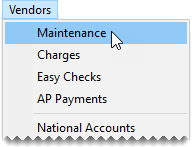Vendor Searches
This help topic is applicable to the following TireMaster applications:
|
TireMaster Point of Sale |
TireMaster Plus |
TireMaster Corporate |
|---|---|---|

|

|

|
Searching for vendors is one of most-commonly performed tasks in TireMaster. Vendor searches typically occur when starting various transactions and when you need to look at the vendor's account balance or history.
To search for a vendor
| 1. | Start a task that requires you to search for a vendor or select Vendors > Maintenance. TireMaster prompts you for the vendor's name. |
| 2. | Type all or part of the vendor's name. If you want to retrieve all vendors instead, leave the Enter Name field blank. |
| 3. | To include inactive vendors in the search, clear the Active Only check box. |
| 4. | Clear the Search All Sites check box if you want to limit the search to vendors added at your site |
| 5. | Click OK. One of the following occurs: |
If the search finds an exact match, the Vendor Maintenance screen opens to the vendor's record.
If more than one vendor matches the lookup, the Vendor List appears. In this scenario, select the appropriate vendor’s name, and click OK.