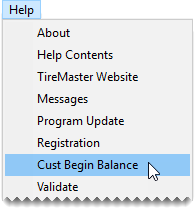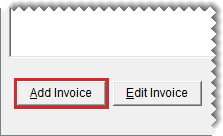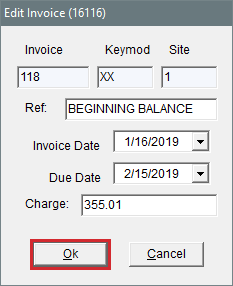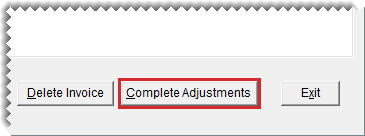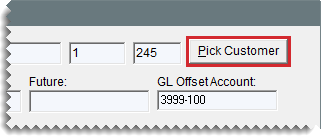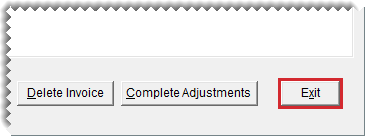Beginning Balances
This help topic is applicable to the following TireMaster applications:
When you go online, you need to enter the outstanding customer balances from your previous system. The application that you use to enter these balances in TireMaster is called the Customer Balance - Startup Utility, which is referred to as Cbal.
Enter a Customer's Beginning Balances
With the Cbal utility, you can enter outstanding customer balances from your previous system into TireMaster. You can add entries to Cbal in one of the following ways:
Make an entry for the lump sum of each aging breakdown (such as future, current, or 1–30).
Make an entry for each payment owed to you. If a customer has four invoices and is set up for two installments for each invoice, you would need eight entries.
Note: The last statement cutoff in System Controls needs to be set to two months before you go live. So if you go live October 1, set the last statement cutoff to August. 25.
To enter a customer’s beginning balances
|
1.
|
Generate a report of customer balances from your previous system. |
|
2.
|
Open the Cbal utility. |
|
a.
|
Select Help > Cust Begin Balance. The Cbal login prompt appears. |
Note: You can also access the Cbal utility from the TireMaster program folder. Open the local disk drive in which TireMaster is installed (usually D: or C:), and double-click (TireMaster, qdstm, or tmpos program folder. The double-click cbal.exe.
|
b.
|
Type your user ID and password, and click OK. TireMaster prompts you for the customer's name. |
|
3.
|
Look up the customer whose beginning balances you want to enter. For more information, see Customer Searches. |
|
4.
|
For each balance you need to enter, do the following: |
|
a.
|
Click Add Invoice. The Add Invoice screen opens. |
|
b.
|
For the reference, type Beginning Balance. |
|
c.
|
If you’re entering a lump sum for an aging breakdown, type the statement cutoff date in the Invoice Date field. If you’re entering individual invoices instead, type the invoice date for the invoice you’re entering. |
|
d.
|
Type the date when payment from the customer is (or was) due in the Due Date field. This date will be used to age the balance. |
|
e.
|
Type the balance due for the aging breakdown or invoice in the Charge field. |
|
f.
|
To save the entry, click OK. |
|
5.
|
If you’re at the corporate site, select the store that the entry is for and click OK (TireMaster Corporate only). |
|
6.
|
When you’ve entered all of the customer’s balances, click Complete Adjustments. |
|
7.
|
To enter balances for another customer, click Pick Customer and repeat steps 3 through 6. |
|
8.
|
To close the Cbal utility, click Exit. |
|
9.
|
When you’re done entering balances, print the Customer Balance Report from TireMaster and compare it to the customer balances from your previous system to verify that they match. For more information, see Customer Balance Report. |