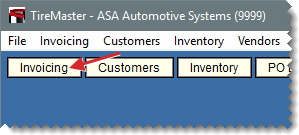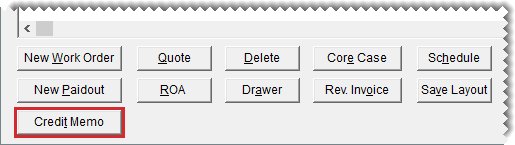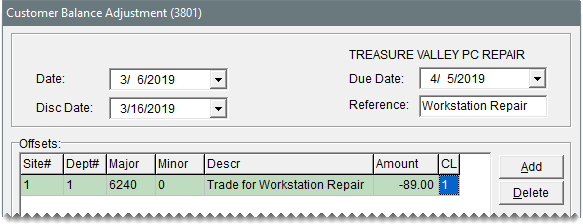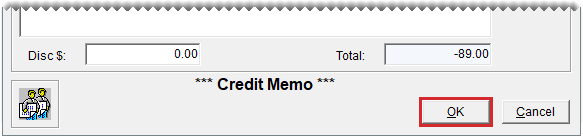Credit Memos
This help topic is applicable to the following TireMaster applications:
Occasionally, you might need to issue a credit memo to a customer who has provided a service to your company but would prefer an in-store credit instead of a direct payment. For example, your computer technician repaired a workstation and wants to be paid with an in-store credit. Issuing a credit memo allows you to credit the customer’s account and record the expense in the GL.
To issue a credit memo
|
2.
|
Click Credit Memo. TireMaster prompts you for the customer’s name. |
Note: You can also create a credit memo from the Customer Maintenance screen. To begin, look up the customer, click the Ledger/History tab, and click Credit Memo.
|
4.
|
On the Customer Balance Adjustment screen, do the following: |
|
a.
|
Add a reference number for the memo. |
|
b.
|
Click the Major field, press  , and select the general ledger account for the offsetting entry. , and select the general ledger account for the offsetting entry. |
|
c.
|
Type the amount of the credit as a negative number (for example, -89.00). |
|
d.
|
Make sure the amount in the Disc $ field is 0.00. |
|
5.
|
Click OK. A confirmation message appears. |
|
6.
|
Click Yes. The Report Window opens. |
|
7.
|
Print the credit memo and click Close. The Open Item Ledger screen opens. You can apply the credit in the same manner as an ROA, or leave it as an open item. |



 , and select the general ledger account for the offsetting entry.
, and select the general ledger account for the offsetting entry.