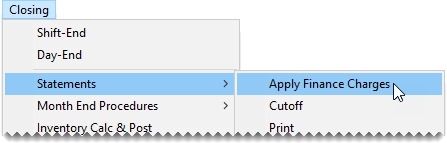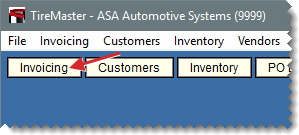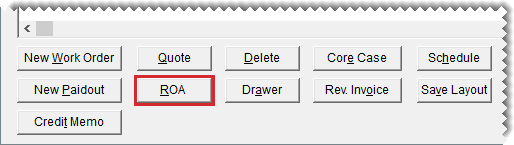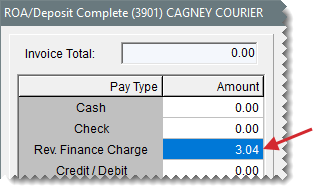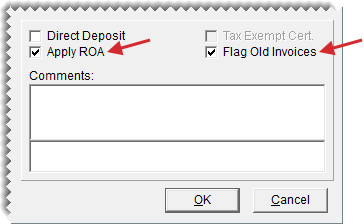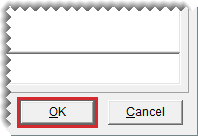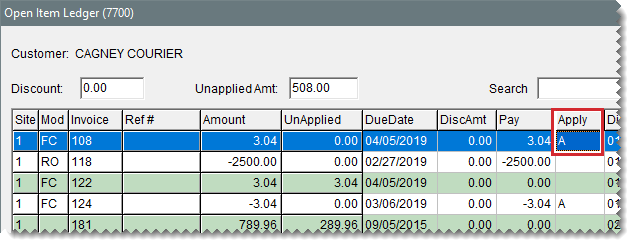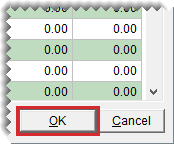Finance Charges
This help topic is applicable to the following TireMaster applications:
|
TireMaster Point of Sale |
TireMaster Plus |
TireMaster Corporate |
|---|---|---|

|

|

|
Finance charges are applied to outstanding customer balances during the month end closing process. In TireMaster, you have the option to calculate finance charges on all outstanding invoices or only those that are a certain age. For more information, see Finance Chrg Later than Day.
Before you perform the statement cutoff, you should apply any finance charges to outstanding customer balances.
To apply finance charges
| 1. | Select Closing > Statements > Apply Finance Charges. The Report Window opens and displays the Finance Charge Edit Report. |
| 2. | Review the charges listed on the report. |
| 3. | Print the report if needed and close the Report Window. A confirmation message appears. |
| 4. | To post the finance charges, click Yes. A confirmation message appears. |
If you applied a finance charge to a customer’s subledger account by mistake, you can reverse the finance charge by creating a special type of ROA.
To reverse a finance charge
| 1. | Click Invoicing. The Open Work Order List opens. |
| 2. | Click ROA. TireMaster prompts you for the customer's name. |
| 3. | Look up the customer whose finance charge you want to reverse, and click OK on the Customer Maintenance screen to continue. For more information, see Customer Searches. |
| 4. | On the ROA Entry screen, type the amount you want to reverse in the Rev. Finance Charge row. |
| 5. | To print a different number of copies, change the number in the # of Copies field. |
| 6. | Do the following as needed: |
If you want the reversal to be applied to open invoices automatically, make sure the Apply ROA check box is selected.
If you want the reversal to be applied to the oldest open invoices first, make sure the Flag Old Invoices check box is selected.
| 7. | Click OK. TireMaster prompts you to complete and print the ROA. |
| 8. | Click Yes. The Open Item Ledger opens. |
| 9. | Select the finance charge you want to reverse, and type an A in the Apply field. |
| 10. | Click OK. TireMaster prompts you to save your changes. |
| 11. | Click Yes. TireMaster prompts you to apply the items. |
| 12. | Click Yes. |