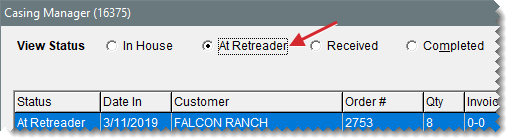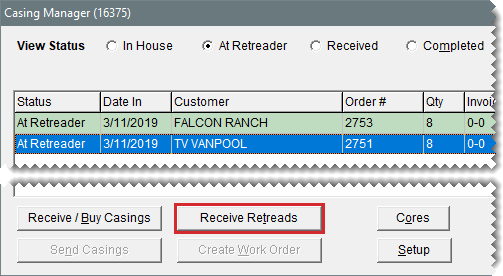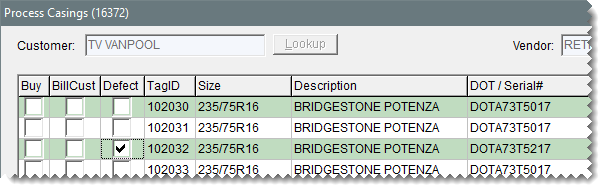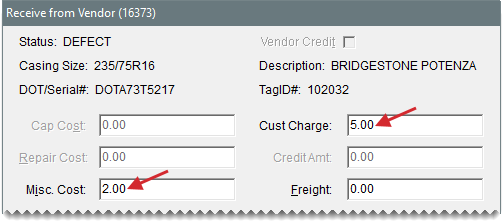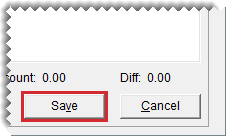Mark Casings as Defective
This help topic is applicable to the following TireMaster applications:
If a retreader refuses to recap a casing, you can mark it as defective in the Casing Manager. You can also record any costs you’ve incurred or charges you plan to pass on to the customer for handling the defective casing.
To mark casings as defective
|
1.
|
If the Casing Manager isn’t already open, click Invoicing. Then click Core Case on the Open Work Order List. |
|
2.
|
Look up the customer’s order. |
|
a.
|
Display only the orders that have been sent to a retreader. If you’re using the Casing Manager’s default status settings, make sure At Retreader is selected. |
Tip: If you know the order number, tag ID, or number for a casing in the order, you can locate the order with the Search by drop‑down list. Select the parameter you want to use (such as number), then type the number or ID and click Find.
|
b.
|
Select the customer’s order, and click Receive Retreads. The Process Casings screen opens. |
|
3.
|
Select the Defect check box for the defective casing. The Receive from Vendor screen opens. |
|
4.
|
Enter the fees for the defective casing. |
|
a.
|
If the retreader charged you a handling fee for the defective casing, type the amount of the fee in the Misc. Cost field. |
|
b.
|
If you’re going to pass a disposal fee on to the customer for the defective casing, type the amount of the fee in the Cust Charge field. |
|
c.
|
If the vendor charged you for freight, type that amount in the Freight field. |
|
5.
|
To generate a vendor charge for the costs you owe retreader, click Save. |
Note: To complete the credit entry, the total needs to equal the sum of the charge and discount. To recalculate the difference, click outside of the Vendor Charge column.
|
6.
|
Repeat steps 3 through 5 for each additional casing that is defective. |
|
7.
|
Verify that the amounts (highlighted in cyan) for each casing are correct. If you need to change any amounts for a casing, select it and click Edit Received Charges. |
|
8.
|
If there are other casings on the order, record the service fees or credits for them as needed. Then click Complete when you’re done. To finish your work later, close the Process Casings screen. |
Note: If all of the casings on an order are defective, create a work order so you can collect a fee from the customer who originally brought you the casings. For more information, see
Facilitate Retread Services (step
4).