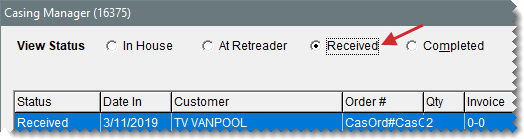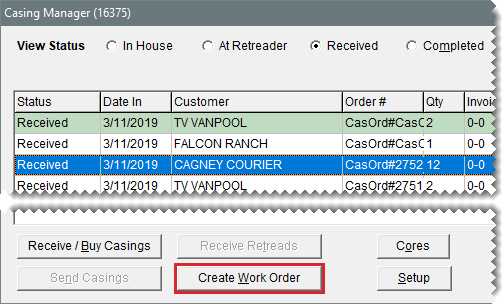Retread Scenarios
This help topic is applicable to the following TireMaster applications:
|
TireMaster Point of Sale |
TireMaster Plus |
TireMaster Corporate |
|---|---|---|

|

|

|
Typically, there are three retread scenarios in which the Casing Manager is used:
To facilitate retread services. In this scenario, you collect casings from customers and send them to a retreading plant where they’re repaired and recapped.
To buy casings from a customer and add them to your inventory. In this scenario, you collect the casings from a customer, send them to the retreader, and then add the finished retreads to your inventory. At the end of this process, you give the customer a credit for the casings you’ve purchased.
To buy casings from a customer and sell them to a retreader. In this scenario, you collect the casings from a customer and send them to the retreading plant. At the end of this process, the retreader keeps the finished casings and gives you a credit for them. Then you turn around and give the customer a credit for selling the casings to you.
You can use the Casing Manager to facilitate retreading services for your customers. In other words, you’re the middleman who ensures that a customer’s casings are sent to a retreader and then returned to the customer once the recapping and repairs are finished.
To complete this type of transaction, you need to do the following:
Generate a vendor charge for the various costs that the retreader passes on to you.
Charge the customer service fees for the finished retreads and disposal fees for any casings that were defective.
To facilitate retreading services
| 1. | Add the customer’s casings to the Casing Manager. For more information, see Add Casings to the Casing Manager. |
| 2. | Send the casings to the retreader. For more information, see Send Casings to a Retreader. |
| 3. | When the retreader returns the order, do the following: |
If the order included casings that the vendor refused to retread, mark them as defective and set them aside. For more information, see Mark Casings as Defective.
For each finished retread, record the recap and repair costs and the amount of the service fee you’re going to charge the customer. For more information, see Record Retreading Service Fees.
| 4. | Once all of the finished retreads and defective casings on the order have been received, generate a work order for the customer (so you can collect your service and disposal fees). |
| a. | Display only the orders that have been returned. If you’re using the Casing Manager’s default status settings, make sure Received is selected. |
| b. | Select the order and click Create Work Order. A confirmation message opens. |
| c. | Click OK to close the confirmation message. |
| d. | Close the Casing Manager. |
| 5. | Return the finished retreads to the customer and collect your service and disposal fees. |
| a. | If the Open Work Order List isn’t already open, click Invoicing. |
| b. | Select the customer’s work order, and click Select. The Invoice Entry screen opens. It lists the finished retreads and fees that the customer is being charged. |
| c. | Add items or make other changes to the work order, if needed. For more information, see Create a Regular Work Order |
| d. | Complete the invoice and collect the payment from the customer. For more information, see Complete an Invoice. |
At times, you might buy casings from a customer. Once they’ve been retreaded you can add the finished caps and casings to your inventory and sell them in your store. When you buy a finished retread, TireMaster generates a credit in the subledger account for the customer who originally brought the casings to you.
To buy casings from a customer
| 1. | Add the customer’s casings to the Casing Manager. For more information, see Add Casings to the Casing Manager. |
| 2. | Send the casings to the retreader. For more information, see Send Casings to a Retreader. |
| 3. | When the order is returned, do the following: |
If the order included casings that the vendor refused to retread, mark them as defective. For more information, see Mark Casings as Defective.
For each finished retread that you’re going to buy, record the credit that you’ll give the customer, along with the cost of recapping the casing. Then add the finished retreads to your inventory. For more information, see Issue Casing Credits to a Customer.
| 4. | Verify that the customer’s ledger history includes a credit for each casing that you bought. |
| 5. | If you assess fees for handling defective casings, create a work order and charge the customer a fee for each rejected casing. For more information, see step 4 of Facilitate Retread Services. |
Sometimes retreaders will offer to buy the casings that customers have brought to you once they’ve been retreaded. You can use the Casing Manager to record the credit you’ll receive from the retreader, along with the credit you’ll give the customer.
To sell casings to a retreader
| 1. | Add the casings to the Casing Manager. For more information, see Add Casings to the Casing Manager. |
| 2. | Send the casings to the retreader. For more information, see Send Casings to a Retreader. |
| 3. | When the order is finished, do the following: |
If the order included casings that the vendor refused to retread, mark them as defective. For more information, see Mark Casings as Defective.
For each finished retread that you’re going to sell to the retreader, record the credit that the retreader will give you and the credit that you’ll give to the customer for the cap. For more information, see Issue Dual Casing Credits.
| 4. | Verify that there is a vendor credit for each finished retread in the retreader’s ledger history. |
| 5. | Verify that there is a credit for each casing that you bought in the customer’s ledger history. |
| 6. | If you assess fees for handling defective casings, create a work order and charge the customer a fee for each rejected casing. For more information, see step 4 of Facilitate Retread Services. |