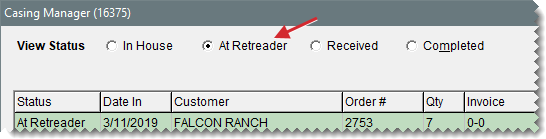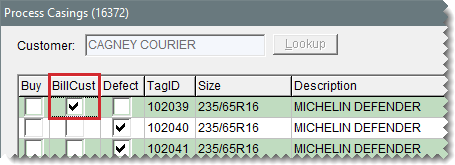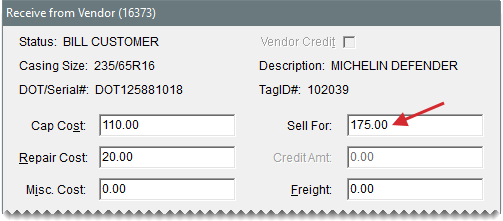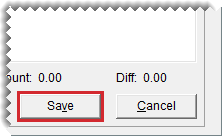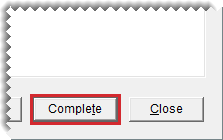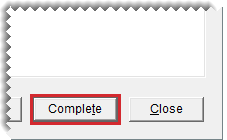Record Retreading Service Fees
This help topic is applicable to the following TireMaster applications:
When you facilitate retreading services for a customer, you can offset the recapping and repair costs that the retreader charges you by passing a service fee on to the customer. You need to record the service fee, along with your costs, for each casing that become s a finished retread.
To record retreading service fees
|
1.
|
If the Casing Manager isn’t already open, click Invoicing. Then click Core Case on the Open Work Order List. |
|
2.
|
Look up the customer’s order. |
|
a.
|
Display only the orders that have been sent to a retreader. If you’re using the Casing Manager’s default status settings, make sure At Retreader is selected. |
Tip: If you know the order number, tag ID, or number for a casing in the order, you can locate the order with the Search by drop‑down. Select the parameter you want to use (such as number), then type the number or ID and click Find. To include all orders, regardless of status, select the Search All check box.
|
b.
|
Select the customer’s order, and click Receive Retreads. The Process Casings screen opens. |
|
3.
|
Select the BillCust check box for a casing that has been retreaded. The Receive from Vendor screen opens. |
|
4.
|
Type the cost of the cap and any repairs, miscellaneous costs, and freight charges assessed by the retreader. |
|
5.
|
Type the amount of the fee that you’ll charge the customer in the Sell For field. |
Note: To process the charges assessed by the retreader, the total needs to equal the sum of the charge and discount. To recalculate the difference, click outside of the Vendor Charge column.
|
7.
|
Repeat steps 3 through 6 for each additional casing that will be returned to the customer. |
|
8.
|
Verify that the amounts (highlighted in cyan) for each casing are correct. If you need to change any amounts for a casing, select it and click Edit Received Charges. |
|
9.
|
Do one of the following: |
If you’re ready to finish recording the service fee, click Complete. When the Report Window opens, print the Charge Edit Report. The number of Charge Edit Reports generated, depends on the number of completed retreads in an order.
If you need to wait until later to finish recording the service fee, close the Process Casings screen.