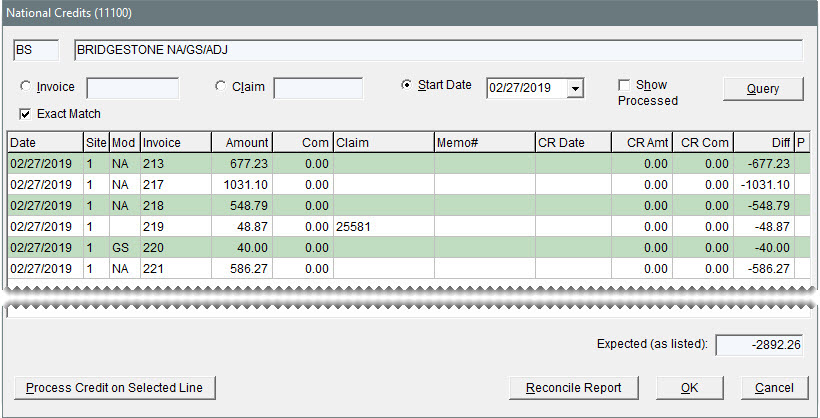National Credits Screen
This help topic is applicable to the following TireMaster applications:
|
TireMaster Point of Sale |
TireMaster Plus |
TireMaster Corporate |
|---|---|---|

|

|

|
The National Credits screen is used for processing vendor credits.
|
Item |
Description |
|
Invoice |
Lets you look up credits by invoice number. |
|
Exact Match |
Lets you limit the search to a credit with a specific invoice number. |
|
Claim |
Lets you look up credits by claim number (the invoice’s reference number). |
|
Start Date |
Lets you view claims or invoices completed on or after the selected date. |
|
Show Processed |
Lets you show or hide credits that have already been processed. |
|
Date |
Displays the date the invoice posted to the general ledger. |
|
Site |
Displays the site where the invoice was completed. In TireMaster Point of Sale and TireMaster Plus, the site number is always 1. |
|
Mod |
Displays the document type for the invoice: NA is for national account invoices GS if for government support invoices Blank is for adjustment invoices |
|
Invoice |
Displays the document number for the invoice. |
|
Amount |
Displays the expected credit amount for the invoice (not including a commission). |
|
Com |
Displays the expected commission for the vendor credit. Note: This amount is a percentage of the invoice total. The percentage for calculating the expected commission is set on the National Recon Code Edit screen.
|
|
Claim |
Displays the reference number entered on the invoice. |
|
Memo# |
Lets you enter the vendor-assigned credit memo number. |
|
CR Date |
Lets you enter the date that the actual credit posted to the general ledger. When entering the date, use the MM/DD/YYYY format. |
|
CR Amount |
Lets you enter the amount of the credit received from the vendor. Typically, this amount is the total of the line-item credits without any commission. Note: If you want to include the commission in the credit amount, the reconciliation code needs to be set up so the commission gains and losses post to the same general ledger account.
|
|
CR Com |
Lets you enter the amount of the actual commission received for a vendor credit, if any. This amount posts to the commission sales account assigned to the reconciliation code. |
|
Diff |
Displays the total gain or loss for the credit and commission. Gains are shown as positive amounts and losses are shown as negative amounts. |
|
P |
Identifies which credits have been processed. |
|
Expected (as listed) |
Displays the total of the expected credits. |
|
Process Credit on Selected Line |
Lets you update the information about the selected vendor credit. |
|
Reconcile Report |
Lets you print the Reconciliation Report. |