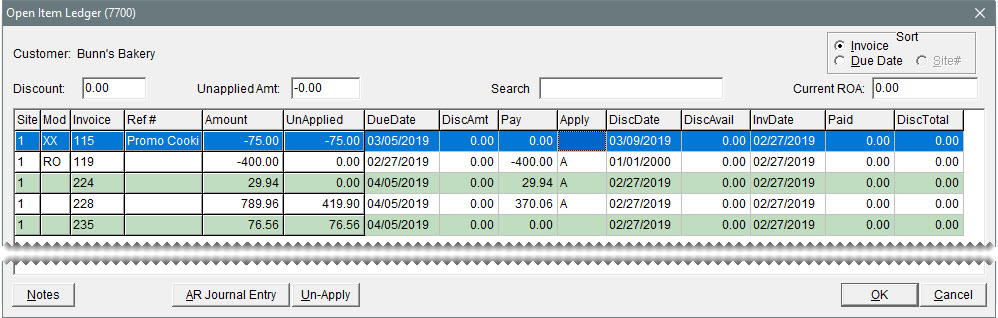Open Item Ledger
This help topic is applicable to the following TireMaster applications:
|
TireMaster Point of Sale |
TireMaster Plus |
TireMaster Corporate |
|---|---|---|

|

|

|
The Open Item Ledger screen shows the outstanding items for a customer’s account, including unpaid charges, unpaid finance charges, unapplied ROAs, and unapplied discounts. ROAs are shown as negative amounts (to help you see how the balance is calculated).
Tasks initiated from this screen include:
Customer Balance Adjustments (making AR journal entries)
|
Item |
Description |
|
Sort |
Lets you displays the documents on the screen by either the invoice number or due date. |
|
Discount |
Displays the total of any early pay discounts that are being applied to the customer’s balance. |
|
Unapplied Amt. |
Displays the amount that you can still apply to the customer’s balance. When you finish applying payments and credits, the amount is 0.00. |
|
Search |
Lets you narrow down the documents displayed by invoice number, reference number, or amount. |
|
Current ROA |
Displays the amount of the ROA you just completed when the Apply ROA check box is selected on the ROA/Deposit Complete screen. |
|
Site |
Displays the site where a transaction originated. |
|
Mod |
Identifies the item with one of the following document type codes: Blank is for regular invoices. NA is for national account invoices. GS is for government support invoices. FC is for finance charges. RO is for ROAs and early pay discounts. XX is for adjustments to the customer’s balance (AR journal entries) and beginning balance entries. |
|
Invoice |
Displays the item’s system-assigned document number. When charges are set up with multiple payments, the same invoice number is used for each scheduled payment. |
|
Ref # |
Displays the reference number for an invoice, ROA, or adjustment to the customer’s balance. |
|
Amount |
Displays the amount of the scheduled payment. For charges with only one payment, this amount is the entire amount of the invoice. |
|
UnApplied (column) |
Displays the amount of an ROA or credit that has not been marked to be applied to an invoice or finance charge. |
|
DueDate |
Displays the system-assigned invoice due date for invoices and ROA posting date. Note: If the due date for a customer charge is too soon, make sure that statements have not been cut off. If the date is too far in the future, make sure that statements have not been cut off more than once. You can check date of the last statement cut off on the Customer tab on the System Controls screen.
|
|
DiscAmt |
Lets you enter an expected early pay discount for an invoice. |
|
Pay |
Displays the following: The amount of a payment or credit that’s being applied to an invoice or finance charge The amount of an invoice or finance charge that’s being subtracted from the customer’s balance, because a payment or credit was applied to it |
|
Apply |
Lets you define the following: Which payments and credits to apply to invoices and finance charges Which invoices and finance charges are being paid by payments and credits |
|
DiscDate |
Displays the date by which the customer needs to pay you to receive an early pay discount. |
|
DiscAvail |
Displays the early pay discount, if any, for an invoice. |
|
InvDate |
Displays the date when the transaction was entered in TireMaster. |
|
Paid |
Displays the amount that has previously been applied to an invoice, finance charge, or other entry. |
|
DiscTotal |
Displays the total of early pay discounts, if any, given for an invoice. |
|
Notes |
Not used. |
|
AR Journal Entry |
Lets you adjust a customer’s balance by making an entry that posts to the customer’s subledger |
|
Un-Apply |
Lets you unapply a group of items that were previously applied at the same time. |
|
OK |
Lets you save your changes and exit the screen. |
|
Cancel |
Lets you exit the screen without saving your changes. |