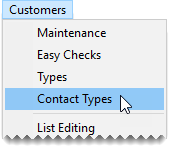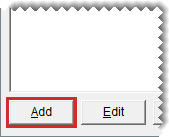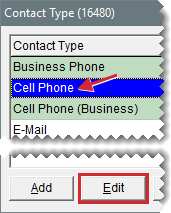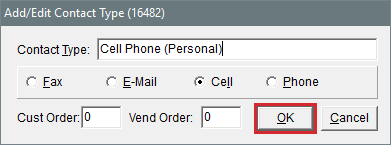Contact Types
This help topic is applicable to the following TireMaster applications:
|
TireMaster Point of Sale |
TireMaster Plus |
TireMaster Corporate |
|---|---|---|

|

|

|
Phone numbers and email addresses are classified with settings called contact types. In other words, a contact type is a means of describing a contact method. Examples of contact types include cell phone and email. Contact types are used for both customers and vendors.
TireMaster includes five default contact types: business phone, cell phone, email, fax number, and home phone. You can use these contact types as is, modify them, or remove them. If you need contact types that aren’t available, you can add your own.
To add a contact type
| 1. | Select Customers > Contact Types. The Contact Type screen opens. |
| 2. | Click Add. The Add/Edit Contact Type screen opens. |
| 3. | For a new contact type, enter a name. For an existing type, change the name if needed. |
| 4. | To define the type of contact method you’re adding, select Fax, E-mail, Cell, or Phone (for land lines). |
| 5. | Define the position in which the contact type is shown on the Customer Maintenance screen. |
To list contact types in the same order for all customers, type the position 1, 2, 3, 4, or 5 in the Cust Order field. For more information, see Organize Contact Information Globally .
To vary the order of contact types from customer to customer, type 0 in the Cust Order field. For more information, see Organize an Individual’s Contact Information.
| 6. | Define the position in which the contact type is shown on the Vendor Maintenance Screen. |
To list contact types in the same order for all vendors, type the position 1, 2, 3, 4, or 5 in the Vend Order field. For more information, see Organize Contact Information Globally .
To vary the order of contact types from vendor to vendor, type 0 in the Cust Order field. For more information, see Organize an Individual’s Contact Information.
| 7. | To save the new contact type, click OK. |
| 8. | Close the Contact Type screen. |
You can manage existing contact types by updating them and removing those that are no longer needed.
TireMaster includes five default contact types: business phone, cell phone, email, fax number, and home phone. You can use these contact types as is, modify them, or remove them. If you need contact types that aren’t available, you can add your own.
To update a contact type
| 1. | Select Customers > Contact Types. The Contact Type screen opens. |
| 2. | Select the contact type you want to update and click Edit. The Add/Edit Contact Type screen opens. |
| 3. | Do the following as needed: |
Change the name of the contact type.
Select a different contact method type.
| 4. | Change the position in which the contact type is shown on the Customer Maintenance screen if needed. |
To list contact types in the same order for all customers, type the position 1, 2, 3, 4, or 5 in the Cust Order field. For more information, see Organize Contact Information Globally .
To vary the order of contact types from customer to customer, type 0 in the Cust Order field. For more information, see Organize an Individual’s Contact Information.
| 5. | Change the position in which the contact type is shown on the Vendor Maintenance screen if needed. |
To list contact types in the same order for all vendors, type the position 1, 2, 3, 4, or 5 in the Vend Order field. For more information, see Organize Contact Information Globally .
To vary the order of contact types from vendor to vendor, type 0 in the Cust Order field. For more information, see Organize an Individual’s Contact Information.
| 6. | To save your changes, click OK. |
| 7. | Close the Contact Type screen. |
If there is a contact type you don’t use, you can remove it from TireMaster.
To remove a contact type
| 1. | Select Customers > Contact Types. The Contact Type screen opens. |
| 2. | Select the type you no longer want to use and click Remove. A confirmation message appears. |
| 3. | Click Yes. |
| 4. | Close the Contact Type screen. |