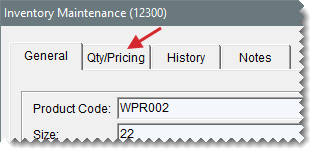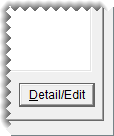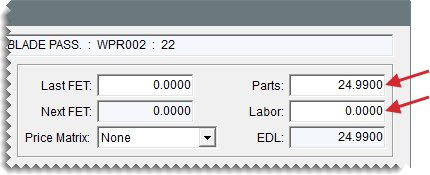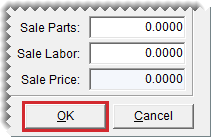Fixed Prices
This help topic is applicable to the following TireMaster applications:
|
TireMaster Point of Sale |
TireMaster Plus |
TireMaster Corporate |
|---|---|---|

|

|

|
When you add or update an item, you can set a fixed price for the it. A fixed price is an amount you type in a price field. The steps for setting fixed prices are the same for both inventoriable and noninventoriable items.
To set a fixed price an item
| 1. | Look up the item whose price you want to set. For more information, see Inventory Searches. |
| 2. | On the Inventory Maintenance screen, click the Qty/Pricing tab. |
| 3. | Click Detail/Edit. The Site Prices and Quantity screen opens. |
| 4. | Type the item’s price, excluding labor, in the Parts field. |
| 5. | Type the item’s labor price, if any, in the Labor field. TireMaster displays the sum of the parts price and the labor price in the EDL field. |
Note: EDL stands for everyday low.
| 6. | To save the updated prices, click OK. |
| 7. | Close the Inventory Maintenance screen. |