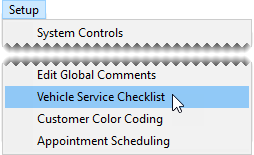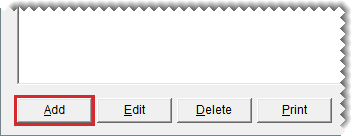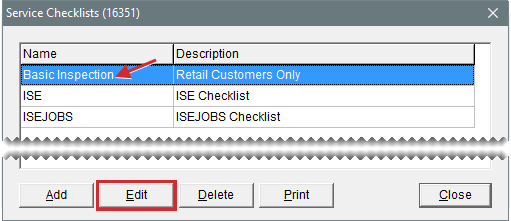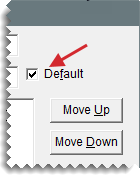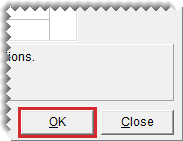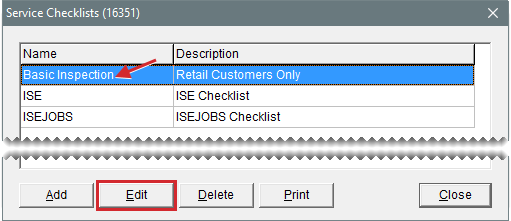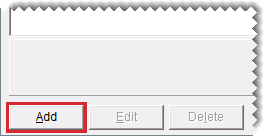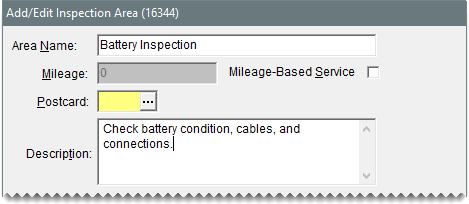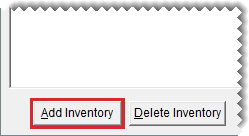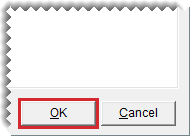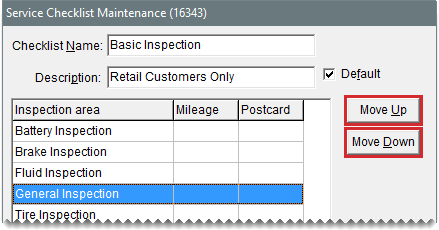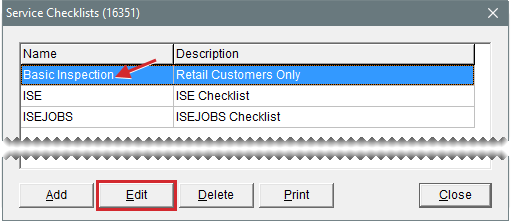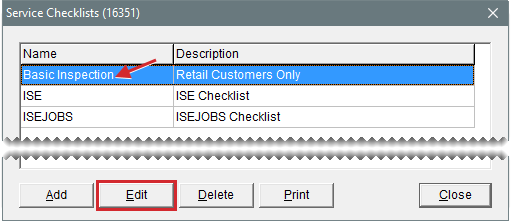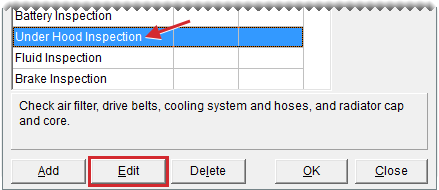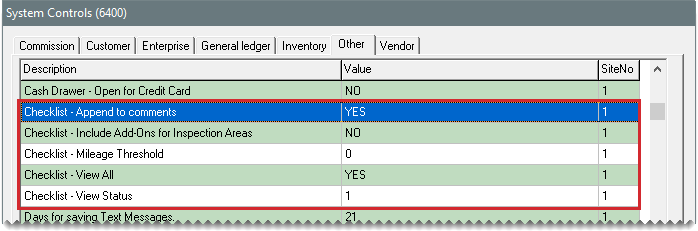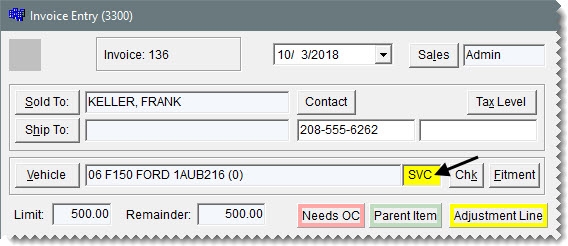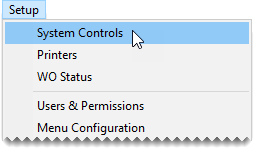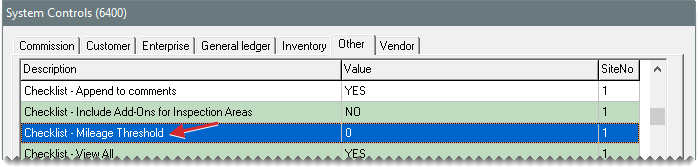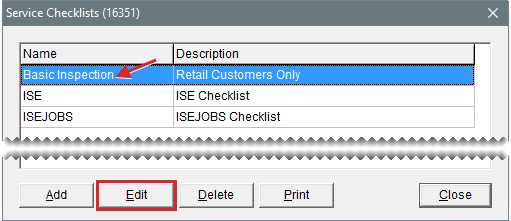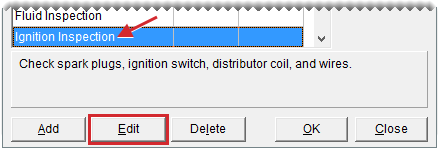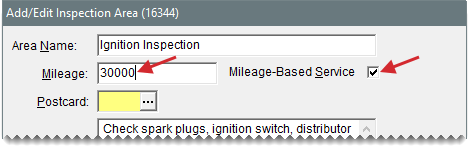Service Checklists
This help topic is applicable to the following TireMaster applications:
|
TireMaster Point of Sale |
TireMaster Plus |
TireMaster Corporate |
|---|---|---|

|

|

|
You can set up one or more service checklists for recording vehicle inspection results. Whether you need multiple checklists depends on the types of services you provide to various customers.
New TireMaster systems include a basic checklist that can be used as is or modified. For more information, see Update a Service Checklist.
You can design service checklists to meet the specific needs of your shop. To set up a service checklist, add it to TireMaster, define whether it will be the default checklist, and add inspection areas to it.
Once you’ve added one or more service checklists to TireMaster, define which one you’ll use most often by setting it as the default checklist.
To define the default checklist
| 1. | If the Service Checklists screen isn’t already open, select Setup > Vehicle Service Checklist. |
| 2. | Select the checklist you want to set as the default and click Edit. The Service Checklist Maintenance screen opens. |
| 3. | Select the Default check box. |
| 4. | Click OK to save your changes and return to the Service Checklists screen. |
Once you’ve added a new checklist to TireMaster, you can create inspection areas for it. Typically, an inspection area includes a description of what to check on a vehicle and a list of items (parts and labor) that can be put on an estimate, appointment, or a work order when repairs are recommended.
You can also associate an inspection area with a postcard code for declined services mailings and define whether services should automatically be recommended based on a vehicle’s beginning mileage.
To create an inspection area
| 1. | If the Service Checklists screen isn’t already open, select Setup > Vehicle Service Checklist. |
| 2. | Select the checklist you want to add inspection areas to, and click Edit. The Service Checklist Maintenance screen opens. |
| 3. | Click Add. The Add/Edit Inspection Area screen opens. |
| 4. | Type a name for the inspection area. |
| 5. | If services for the inspection area should be automatically recommended based on the vehicle’s beginning mileage, select the Mileage-Based Service check box and type the mileage at which to recommend services. |
| 6. | To associate the inspection area with a postcard code for declined services mailings, click  . Then select a code from the Postcard Lookup screen. For more information, see Associate an Inspection Area with a Postcard . Then select a code from the Postcard Lookup screen. For more information, see Associate an Inspection Area with a Postcard |
| 7. | Type a description of what to check. |
| 8. | To create a list of items that can be put on estimates, work orders, or appointments when services for the inspection area are recommended, click Add Inventory and look up each item. For more information, see Inventory Searches. |
| 9. | To save the inspection area, click OK. |
| 10. | To move an inspection area closer to the top or bottom of the checklist, select the inspection area. Then click Move Up or Move Down. |
| 11. | When you’re done adding inspection areas to the checklist, close the Service Checklist Maintenance and Service Checklists screens. |
Occasionally, you might need to update either an existing service checklist or an inspection area for a checklist.
You can update an existing checklist by renaming it or changing the inspection areas.
To update a service checklist
| 1. | Select Setup > Vehicle Service Checklist. The Service Checklists screen opens. |
| 2. | Select the checklist you want to update, and click Edit. The Service Checklist Maintenance screen appears. |
| 3. | Do the following as needed: |
Type a new name or description.
Select or clear the Default check box.
Move an inspection area up or down. To move an area, select the area’s name. Then click Move Up or Move Down.
Add a new inspection area. For more information, see Create Inspection Areas .
| 4. | To update the settings for an inspection area, select it and click Edit. For more information, see Update an Inspection Area . |
| 5. | To delete an inspection area, select it and click Delete. |
| 6. | When you’re done making changes, click OK. |
| 7. | Close the Service Checklists screen. |
You can change the settings for checklist inspection areas. For example, you might want to rename an inspection area or assign additional items.
To update an inspection area
| 1. | Select Setup > Vehicle Service Checklist. The Service Checklists screen opens. |
| 2. | Select the checklist that includes the inspection area, and click Edit. The Service Checklist Maintenance screen opens. |
| 3. | Select the inspection area you want to update, and click Edit. The Add/Edit Inspection Area screen opens. |
| 4. | Do the following as needed: |
If services for the inspection area should be automatically recommended based on the vehicle’s beginning mileage, select the Mileage-Based Service check box and type the mileage at which to recommend services.
If you need to associate the inspection area with a postcard code, click  . Then select a code from the Postcard Lookup screen, and click OK. For more information, see Associate an Inspection Area with a Postcard.
. Then select a code from the Postcard Lookup screen, and click OK. For more information, see Associate an Inspection Area with a Postcard.
Update the description of what to check.
To look up items that can be set aside for appointments or put on estimates and work orders when repairs are recommended, click Add Inventory. For more information, see Inventory Searches.
To remove an item from the inspection area, select the item and click Delete Inventory.
| 5. | To save the changes, click OK. |
If you no longer use a checklist, you can delete it.
To delete a service checklist
| 1. | Select Setup > Vehicle Service Checklist. The Service Checklists screen opens. |
| 2. | Select the checklist you no longer need and click Delete. A confirmation message appears. |
| 3. | Click Yes. The checklist is removed. |
The following system controls affect the default behavior of service checklists.
Checklist - Append to Comments defines whether to include notes about recommended services on invoices.
Checklist - Mileage Threshold defines a range in which services are automatically recommended for a vehicle based on the mileage. For more information, see Mileage Based Services .
Checklist - View All defines whether all service checklists are available to a site or if users at that site can access only the checklists created there. If you're running TireMaster Plus or TireMaster Point of Sale, disregard this setting.
Checklist - View Status defines which inspection areas to display when different service checklists were used for previous vehicle inspections.
All of these checklist controls are on the Other tab of the System Controls screen. Whether you need to set all of these controls depends on how you want to use the service checklist. For more information, see Other Controls.
You can define whether TireMaster should automatically recommend services for an inspection area based on a vehicle’s beginning mileage at point of sale. To set up mileage-based services, do the following:
Set the milage threshold (a range in which services will be recommended automatically).
For one or more inspection areas, define the mileage at which services are recommend.
Here’s what happens once these settings are completed. When you start a work order, enter the vehicle’s beginning mileage. If that mileage falls within the range set in System Controls, the recommended service indicator will be yellow when you open the Invoice Entry screen.
The mileage threshold is the range in which services are automatically recommended based on a vehicle’s beginning mileage.
To set the mileage threshold
| 1. | Select Setup > System Controls. The System Controls screen opens. |
| 2. | Click the Other tab. |
| 3. | Select Checklist - Mileage Threshold and press Enter. |
| 4. | Type the range in which services will be recommended automatically. |
| 5. | Close the System Controls screen. |
When you set up inspection areas, you can define whether TireMaster should automatically recommend services based on a vehicle’s beginning mileage. Whenever a vehicle’s beginning mileage falls within a user-defined range, TireMaster automatically recommends services for the inspection area.
To define the recommended service mileage
| 1. | Select Setup > Vehicle Service Checklist. The Service Checklists screen opens. |
| 2. | Select the checklist that includes the inspection area for which you'll define the recommended service mileage, and click Edit. The Service Checklist Maintenance screen opens. |
| 3. | Select the inspection area and click Edit. The Add/Edit Inspection Area screen opens. |
| 4. | Select the Mileage-Based Service check box, and type the mileage. |
| 5. | To save your changes, click OK. |
| 6. | Close the open screens. |