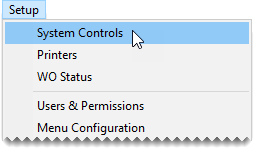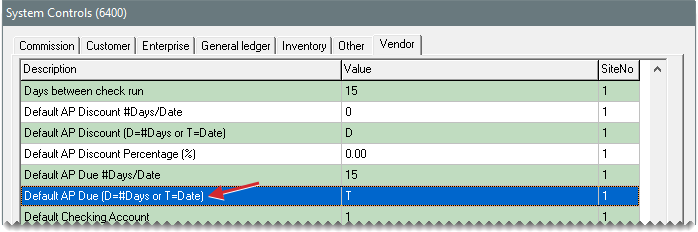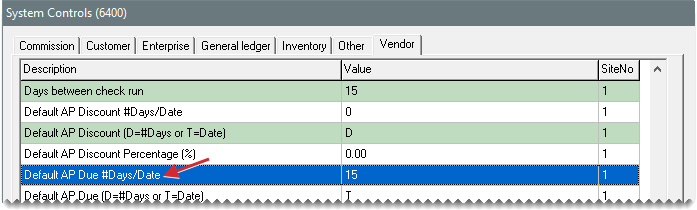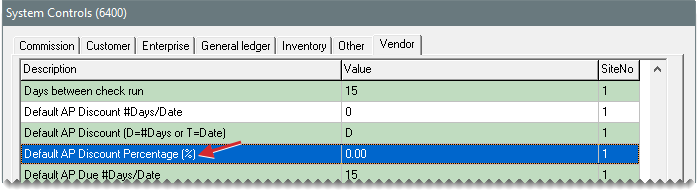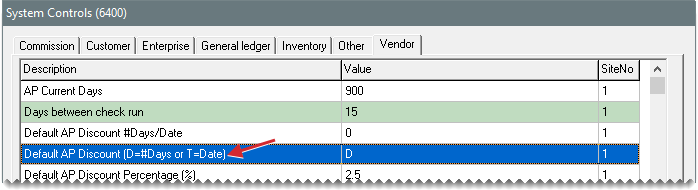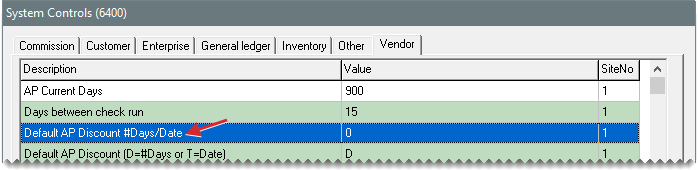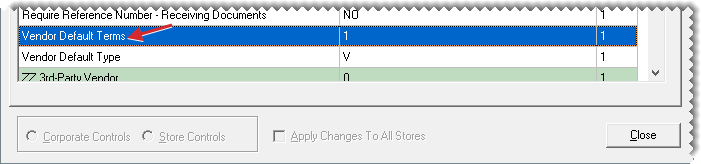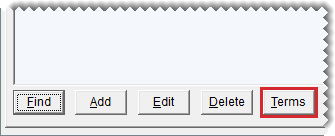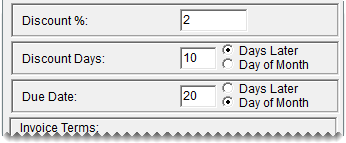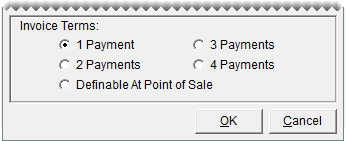Vendor Payment Terms
This help topic is applicable to the following TireMaster applications:
|
TireMaster Point of Sale |
TireMaster Plus |
TireMaster Corporate |
|---|---|---|

|

|
Vendor terms define when payments are due and they affect purchase order processing.
Default terms are automatically applied to all new vendor accounts. If a vendor’s terms do not match the default terms, you change the vendor record for that supplier as needed. Default vendor payment terms are set in System Controls.
To set default vendor payment terms
| 1. | Select Setup > System Controls. The System Controls screen opens. |
| 2. | Click the Vendor tab. |
| 3. | Set the requirements for the default due date: |
| a. | Select Default AP Due (D=#Days or T=Date) and press Enter |
| b. | If the payment is due by a specific number of days after the purchase, select Days. If the payment is due by a specific day of the month instead, select Th. Then click OK. |
| c. | Select Default AP Due #Days/Date and press Enter. |
| d. | Type the number that represents the number of days after the purchase or the day of the month. Then click OK. |
| 4. | Set the early pay discount percentage: |
| a. | Select Default AP Discount Percentage (%) and press Enter. |
| b. | Type the percentage amount and click OK. |
| 5. | Set the requirements for receiving the early pay discount: |
| a. | Select Default AP Discount (D=#Days or T=Date) and press Enter. |
| b. | If the vendor needs to receive the payment by a specific number of days after the purchase to offer the early pay discount, select Days. If the vendor needs to receive the payment by a specific day of the month instead, select Th. Then click OK. |
| c. | Select Default AP Discount #Days/Date and press Enter. |
| d. | Type the number that represents the number of days after the purchase or the day of the month. Then click OK. |
| 6. | Set the default number of payments made to your vendors. |
| a. | Select Vendor Default Terms and press Enter. |
| b. | Select the number of payments (installments) vendors typically allow per invoice, and click OK. |
| 7. | Close the System Controls screen. |
If a vendor’s payment terms are not the same as the default terms, you can set individual terms for that vendor.
To set a vendor's payment terms
| 1. | Look up the vendor whose terms you want to set. For more information, see Vendor Searches. |
| 2. | On the Vendor Maintenance screen, make sure the General tab is selected. |
| 3. | Click Terms. The Terms screen opens. |
| 4. | To enable early pay discounts, make sure the Give Early Pay Discounts check box is selected. |
| 5. | To set up a unique early pay discount, due date, or both, clear the Use Above Defaults check box. TireMaster disables the default terms. |
| 6. | If you selected the Give Early Pay Discount check box in step 4, do the following: |
| a. | Type the discount percentage in the Discount % field. |
| b. | If the payment must be received a specific number of days after the purchase to give the discount, type the number of days in the Discount Days field and select Days Later. If the payment must be received by a specific day of the month instead, type the day of the month and select Day of Month. |
| 7. | If the payment is due a specific number of days after the purchase, type the number of days in the Due Date field and select Days Later. If the payment is due by a specific day of the month instead, type the day of the month and select Day of Month. |
| 8. | Under Invoice Terms, select the maximum number of payments the vendor allows you to make on an invoice. |
| 9. | To save your changes, click OK. |