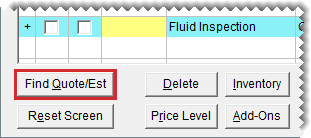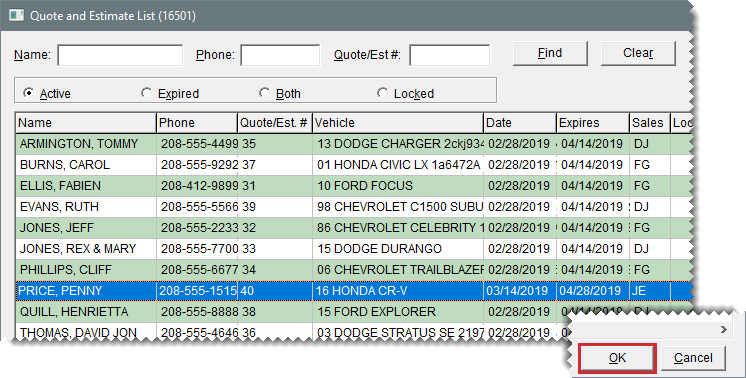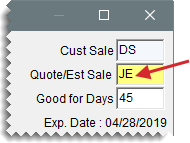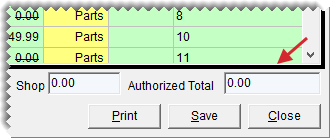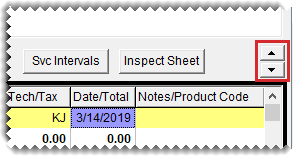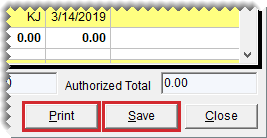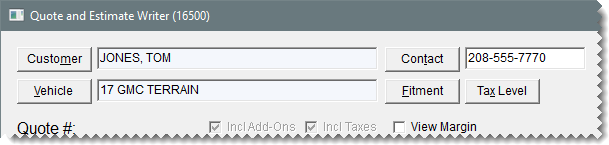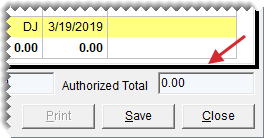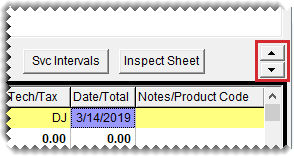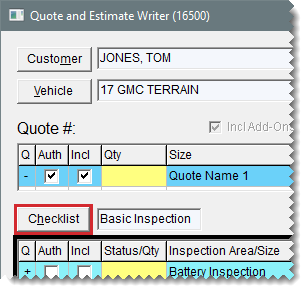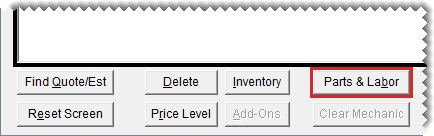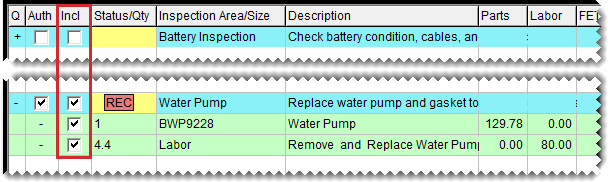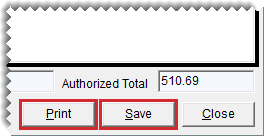Prepare Estimates
This help topic is applicable to the following TireMaster applications:
|
TireMaster Point of Sale |
TireMaster Plus |
TireMaster Corporate |
|---|---|---|

|

|

|
The information gathered from vehicle inspections can be used to prepare estimates for recommended services and repairs.
When a customer’s vehicle needs service or repairs, you can prepare an estimate with the Quote and Estimate Writer.
To write an estimate
| 1. | Retrieve the customer’s vehicle inspection results. |
| a. | Press F12 to open the Quote and Estimate Writer. |
| b. | Click Find Quote/Est. |
| c. | Select the customer’s estimate from the list, and click OK. |
| 2. | If your user ID is not already in the Quote/Est Sale field, press  and select it from the list that appears. and select it from the list that appears. |
| 3. | If you haven’t already activated the checklist panel, click it. The checklist panel is active when it’s surrounded by a black box. |
| 4. | To enlarge the checklist panel, click  until it reaches the size you want. This button is located on the right side of the screen between the quote and checklist panels. until it reaches the size you want. This button is located on the right side of the screen between the quote and checklist panels. |
| 5. | If you haven’t already done so, define which items are needed to complete recommended services of repairs. For more information, see Record Vehicle Inspection Results. |
| 6. | Click Save and then click Print. The Report Window opens and displays a copy of the estimate. |
| 7. | Print a copy of the estimate for the customer. Then close the Report Window. |
| 8. | Close the Quote and Estimate Writer. |
If you use the Epicor® Integrated Service Estimator™ (ISE) with your TireMaster system, the process for writing estimates is slightly different than it is on systems that are not integrated with the ISE.
To write estimates with the Integrated Service Estimator
| 1. | Press F12 to open the Quote and Estimate Writer. |
| 2. | Add the customer’s name, vehicle, and contact information. |
| 3. | If you haven’t already activated the checklist panel (the bottom panel), click it. The checklist panel is active when it’s surrounded by a black box. |
| 4. | To enlarge the checklist panel, click  until it reaches the size you want. This button is located on the right side of the screen between the quote and checklist panels. until it reaches the size you want. This button is located on the right side of the screen between the quote and checklist panels. |
| 5. | If the checklist that you use with the Integrated Service Estimator is not selected by default, click Checklist and select it from the list that appears. |
| 6. | Look up the items needed to service the vehicle. |
| a. | Click Parts & Labor. The Available Interfaces screen opens. |
| b. | Select TM Epicor Interface and click OK. The Epicor Interface screen opens. |
| c. | Select the vehicle. |
| d. | Look up the parts and labor needed for the services and repairs. |
| e. | Add the ISE parts and labor information to the checklist. |
| 7. | To include all of the parts and labor information on the estimate, make sure the check boxes in the Incl column are selected for both the inspection areas and the items. |
| 8. | Click Save and then click Print. The Report Window opens. |
| 9. | Print a copy of the estimate for the customer. Then close the Report Window. |
| 10. | Close the Quote and Estimate Writer. |