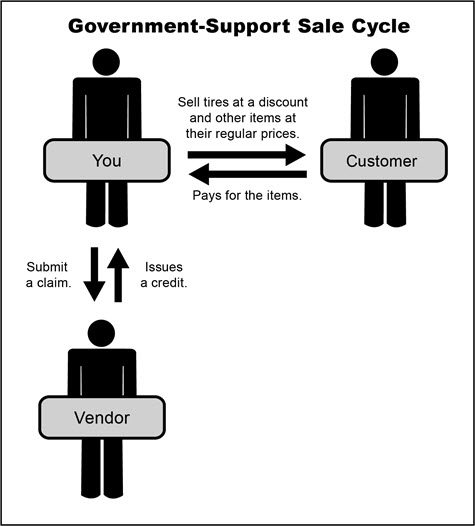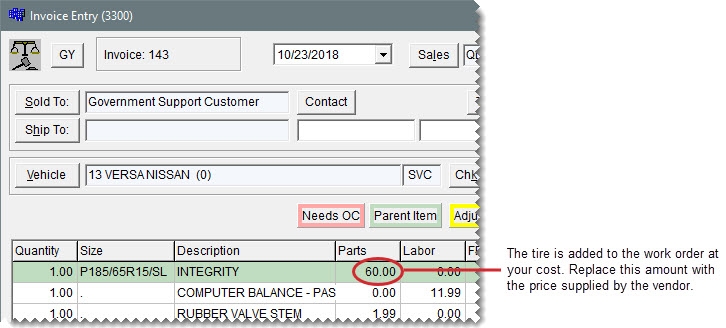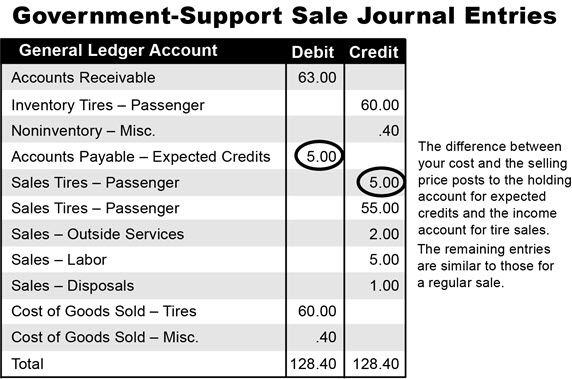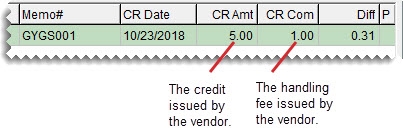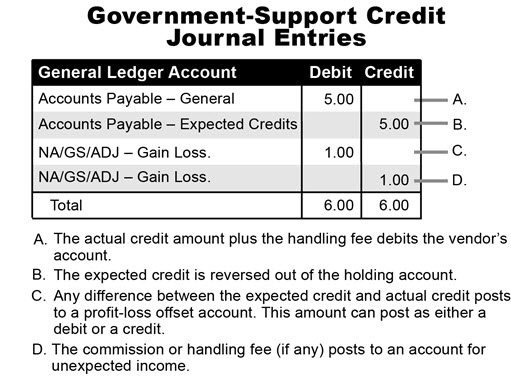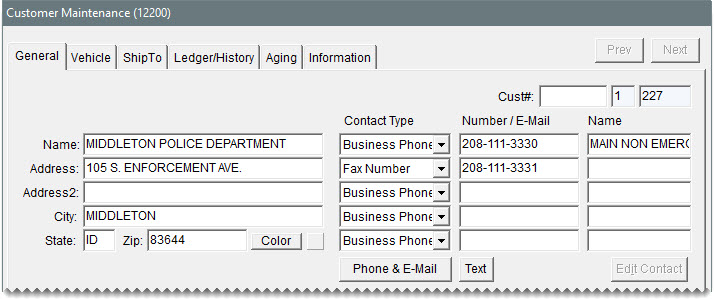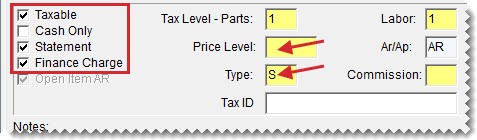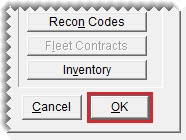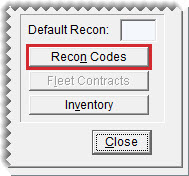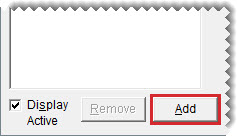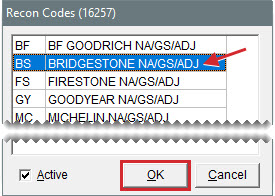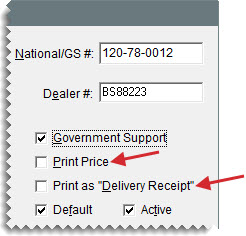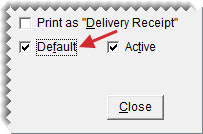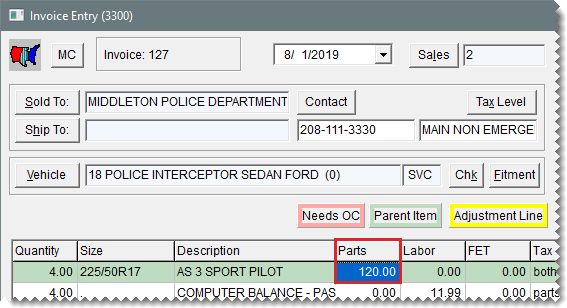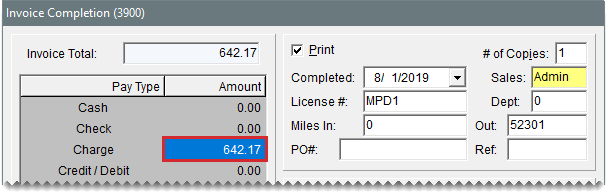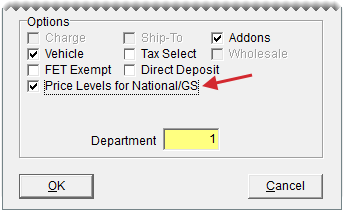Government Support Sales
This help topic is applicable to the following TireMaster applications:
|
TireMaster Point of Sale |
TireMaster Plus |
TireMaster Corporate |
|---|---|---|

|

|

|
Government support customers have agreements with vendors to buy tires at discounted prices from certain dealers. Vendors set the tire prices to amounts that are usually below your cost. You can also sell other items and services at their regular prices. Government support customers include both government agencies and other organizations that receive price supports.
When you perform a government support sale, you sell the customer tires at a discount and other items at their regular prices. The customer pays you, and then you submit a claim to the vendor. The vendor gives you a credit for the difference between your cost of the tires and the price they were sold for. Depending on the circumstances, the vendor might also give you a commission or a handling fee.
To perform government support sales, you need to do the following:
Add a reconciliation code for each vendor who does government support sales with you.
Assign at least one reconciliation code to each of the customers who have government support agreements with your vendors.
Assign a reconciliation code to each of the items distributed by your vendors.
When a tire is sold to a government support customer, it’s added to the work order at your cost. You need to replace this amount with the price supplied by the vendor.
When you complete the sale, the difference between your cost and the selling price posts to both the holding account for expected credits and the income account for tire sales. The remaining entries are similar to those for regular sales.
When you receive an invoice from the vendor, it includes the amount of the actual credit and it might include a handling fee.
When you reconcile the vendor credit, the
To ensure that sales to government support customers are handled correctly, you need to differentiate them your other clients by assigning the following:
Assign the government support customer type.
Assign at least one reconciliation code.
Select a check box that identifies the customer as having a government support agreement.
The reconciliation code defines the vendor with whom the customer has a government support agreement.
To add a government support customer
| 1. | Add the new customer to TireMaster. For more information, see Add an AR Customer. |
| 2. | Enter the customer’s contact information. |
| 3. | To complete the customer’s account settings, do the following: |
| a. | Leave the Taxable, Statement, and Finance Charge check boxes selected. |
| b. | Clear the Cash Only check box. |
| c. | To base pricing for the customer on a price level, click the Price Level field, press  , and select a level from the list that appears. Otherwise, leave the Price Level field blank. , and select a level from the list that appears. Otherwise, leave the Price Level field blank. |
| d. | Click the Type field, and press  . Then select the government support customer type (S) from the list that appears. . Then select the government support customer type (S) from the list that appears. |
| 4. | Click OK to save the new customer. |
| 5. | To assign reconciliation codes to the customer, do the following: |
| a. | Click Recon Codes. The Customer Recon Codes screen opens. |
| b. | Click Add. The Recon Codes screen opens. |
| c. | Select the customer’s reconciliation code and click OK. |
| d. | If the vendor assigned identifying numbers, such as non-sigs, to the customer, type that information in the National/GS # field, Dealer # field, or both. |
| e. | Select the Government Support check box. |
| f. | If the vendor wants prices, the title Delivery Receipt, or both to print on invoices, select the corresponding check boxes. |
| g. | If you need to assign additional reconciliation codes, repeat steps 5b through 5f. |
| h. | If multiple reconciliation codes are assigned to the customer, select the one that will be used most often and select the Default check box. |
| i. | Close the Customer Recon Codes screen. |
| 6. | Add vehicles and shipping addressees for the customer if needed. |
| 7. | Close the Customer Maintenance screen. |
The process of creating government support work orders is similar to the process for regular work orders. The only difference is that TireMaster prompts you to verify the customer’s reconciliation code.
To perform a government support sale
| 1. | Start a work order as you normally would for a regular customer. For more information, see Create a Regular Work Order. |
| 2. | When the Customer Recon Codes screen opens, select the vendor’s reconciliation code, and click OK. The Invoice Entry screen opens. |
| 3. | Add items to the work order. |
| 4. | Change the tire price to match the amount on the price list provided by the vendor. |
| 5. | If you need to collect sales tax for an item, make sure the entry in the Tax field is Parts, Labor, or Both. If you need to change the entry, click the Tax field and press  repeatedly to make your selection. repeatedly to make your selection. |
| 6. | To finish the sale, click Complete. The Invoice Completion screen opens and the Charge field is selected. |
| 7. | Press  to insert the invoice total in the Charge field. to insert the invoice total in the Charge field. |
| 8. | Complete the invoice. For more information, see Complete an Invoice. |
You can define prices for government support customers with price levels. To use price levels for government support customers, you need to do the following:
Enable price levels for the government support customer type by selecting the Price Levels for National/GS check box on the Customer/Vendor Type Edit screen.
Assign price-levels to one or more government support customers as needed.
If you’ve enabled price levels for the government support customer type and assigned a price level to a government support customer, the price of items sold to that customer will be based on the assigned price level.