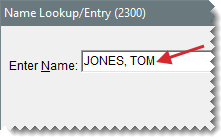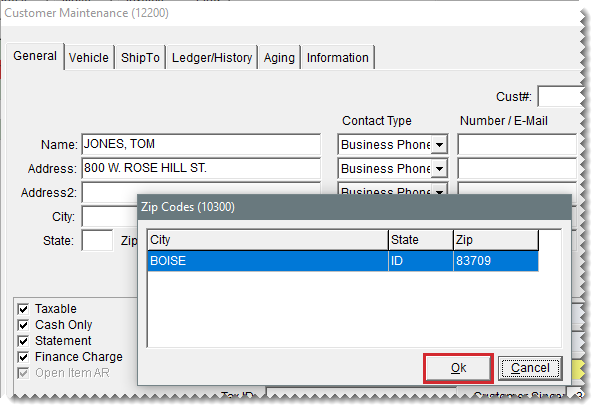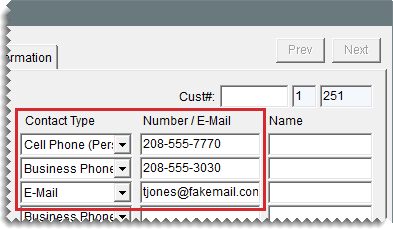Add a Walk-In Customer
This help topic is applicable to the following TireMaster applications:
When a new walk-in customer inquires about or decides to buy products and services sold by your store, you can add the customer record for the new client at point of sale.
Note: Walk-in costumers are typically classified as cash customers, because they don't have in-store charge privileges. For information about adding customers with AR accounts, see
Add an AR Customer.
To add a walk-in customer
|
2.
|
To close the Name Lookup/Entry screen, click Cancel . |
|
4.
|
Type the new customer’s last name or the customer’s business name and click OK. One of the following occurs: |
The Customer Maintenance screen opens, with the customer's last name filled in.
If a customer with the same last name already exists, TireMaster asks if you want to continue. To add the customer, click Yes . To see if the customer already exists in the database, click No. The customer record will open for editing, or you'll be prompted to select the name from the customer list.
|
5.
|
After the new customer’s last name, type a comma, a space, and the customer’s first name. (For example. CARLSON, STUART.) |
Note: For businesses, disregard the comma before the abbreviation Inc. Otherwise, Inc. will be treated as a last name (Inc., My Company).
|
6.
|
Type the new customer’s street or mailing address. |
|
7.
|
Type the customer’s zip code. If the zip code has already been used, the Zip Codes screen appears. |
|
8.
|
Click OK. The city and state are added to the customer’s contact information. |
|
10.
|
To accept the remaining default settings for the customer, click OK. For more information, see General Tab. |
Note: Most walk-in customers will have the same tax level, customer type, price level, and payment settings. To save time, the customer default settings in System Controls should match the profile of your typical customer.