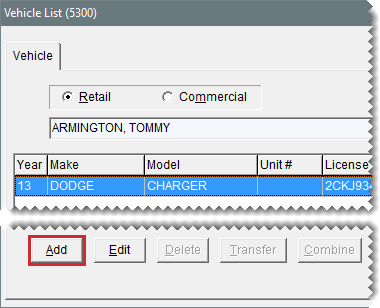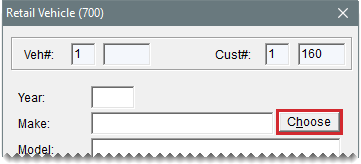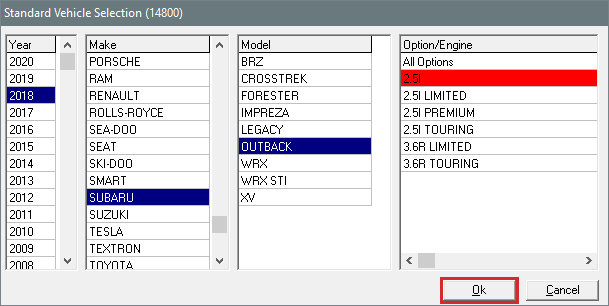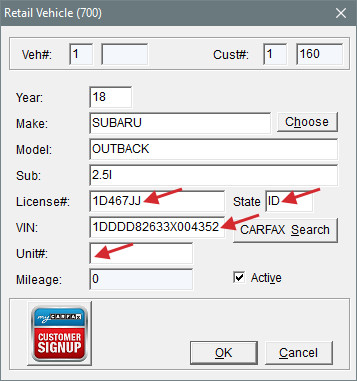Add a Customer’s Vehicle
This help topic is applicable to the following TireMaster applications:
|
TireMaster Point of Sale |
TireMaster Plus |
TireMaster Corporate |
|---|---|---|

|

|

|
You can add a customer’s vehicle as a standalone task or at point of sale when starting a quote or a work order.
To add a customer’s vehicle
| 1. | Look up the customer or start a work order or a quote. For more information, see Customer Searches, Create a Regular Work Order or Basic Tire Quotes. |
| 2. | Do one of the following: |
If the Customer Maintenance screen is open, click the Vehicle tab. Then click Add.
If the Vehicle List is open, click Add.
The Retail Vehicle screen opens.
| 3. | Click Choose. The Standard Vehicle Selection screen opens. |
Note: Depending on a system control setting, the year for the vehicle will be added as a two digit (such as 16) or four digit (such as 2016) number. For more information, see Vehicle Year Format.
Tip: If you know the vehicle’s VIN or license plate number and state, you can skip this step. VIN and plate numbers can be used to retrieve year, make, and model information from CARFAX. For more information, see CARFAXApplications.
| 4. | Select the vehicle’s year, make, model and option/engine. Then click OK. |
Note: If the vehicle isn’t on the list, click Cancel and type the vehicle information on the Retail Vehicle screen.
| 5. | Type the vehicle’s license number, VIN, and unit number (when applicable). |
| 6. | To save the new vehicle, click OK. |