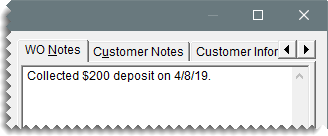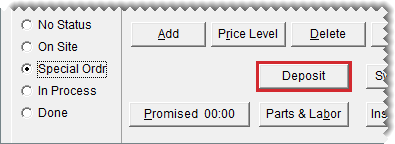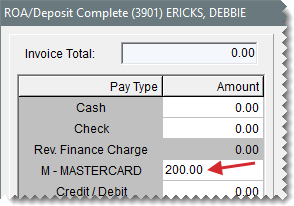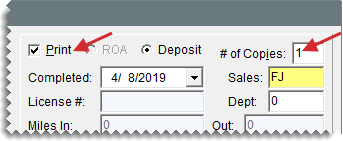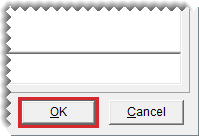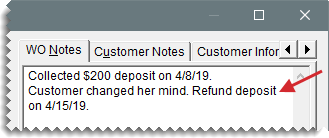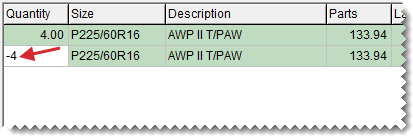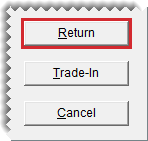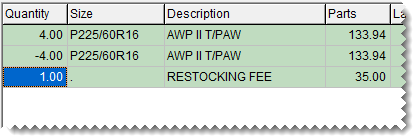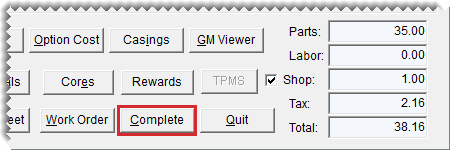Deposits
This help topic is applicable to the following TireMaster applications:
|
TireMaster Point of Sale |
TireMaster Plus |
TireMaster Corporate |
|---|---|---|

|

|

|
When a customer makes a partial payment or a prepayment toward a purchase, the transaction is processed as a deposit. Depending on the payment method, a deposit is added to the day end cash, check, or payment card totals. A deposit is also deducted from the sale total when the final invoice is completed. A single deposit or multiple deposits can be made toward a purchase.
Before you can accept deposits at point of sale, you need to do the following:
Define a minimum dollar amount for deposits in System Controls. For more information, see Deposit - MIN Dollar Amount.
Define a minimum percentage for deposits in System Controls. For more information, see Deposit - MIN Percentage (%).
Add a clearing account for deposits to your general ledger. This account is typically a liability account, because it’s used for tracking unearned revenue. For more information, see Add a Liability Account
Define the deposit clearing account in System Controls. For more information, see Deposit - Clearing Account
In addition to completing these settings, you might want to add an inventory item for assessing a service charge (such as a restocking fee) when customers back out of purchases and ask for refunds of their deposits. For more information, see Add an Inventory Item and Set Up Fees.
When a customer needs to make a partial payment or an advance payment toward a purchase, you can add a deposit to a new or existing work order. Multiple deposits can be collected for a single work order.
To process deposits
| 1. | Start a work order and add items to it, or look up an existing work order. For more information, see Create a Regular Work Order or Update a Work Order . |
| 2. | On the WO Notes tab, type a comment about the payment being collected. |
| 3. | Click Deposit. The ROA/Deposit Complete screen opens. |
| 4. | Click the field for the payment method the customer is using, and type the payment amount. |
| 5. | Make sure the Print check box is selected, and define the number of copies you want to print. |
| 6. | If you need to include your user ID on the invoice, click the Sales field. Then press  and select your name from the list that appears. and select your name from the list that appears. |
| 7. | Type a comment about the deposit invoice if needed. |
| 8. | Click OK. A confirmation message appears. |
| 9. | Click Yes to complete the deposit and print the deposit invoice. |
| 10. | Close the Invoice Entry screen. The work order for which you collected the deposit will remain on the Open Work Order List until the final sale invoice is completed. |
When a customer no longer wants to buy layaway or special order items, refund all or part of the deposit. You can also charge the customer a restocking fee for the inconvenience of holding the items or placing a special order. When you refund a deposit, you can reimburse the customer with cash, credit, check, or payment card.
To refund deposits
| 1. | Retrieve the work order that includes the deposit or deposits you need to refund. |
| 2. | Type a note stating the customer has changed his or her mind on the WO Notes tab. |
| 3. | Perform a return for each item the customer was going to purchase. |
| a. | Look up the item and enter the quantity as a negative number. The Customer Sales History screen opens. |
| b. | Click Return. |
| 4. | If you assess a service charge (such as a restocking fee), add it to the work order. |
| 5. | Click Complete. |
| 6. | On the Invoice Completion screen, define the reimbursement amount and method. |
For cash reimbursements, click the Cash field and press  to fill in the amount.
to fill in the amount.
For credit reimbursements, click the Charge field and press  to fill in the amount.
to fill in the amount.
For check reimbursements, click the Charge field and press  to fill in the amount.
to fill in the amount.
For payment card reimbursements, click the Credit/Debit field and press  to fill in the amount.
to fill in the amount.
| 7. | Click OK. TireMaster prompts you to complete and print the invoice. |
| 8. | Click Yes. |
| 9. | Issue the refund, using one of the following methods: |
For cash reimbursement, give the customer change out of the till.
For credit reimbursement, there is nothing else to do. The credit is available in the customer’s open item ledger.
For check reimbursement
For check reimbursement
For payment card reimbursement, process the card. The customer’s account with the card company will be credited for the refund amount.