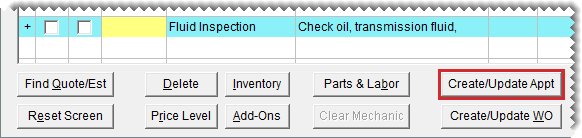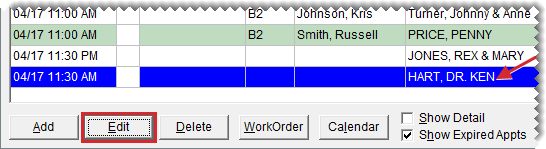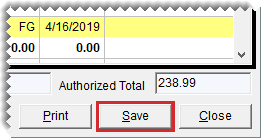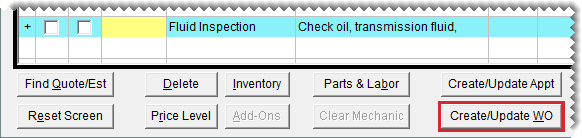Convert Quotes to Sales
This help topic is applicable to the following TireMaster applications:
|
TireMaster Point of Sale |
TireMaster Plus |
TireMaster Corporate |
|---|---|---|

|

|

|
TireMaster includes tools to help you move from a quote to winning a sale.
When you want to follow up with customers whose quotes have not resulted in sales, refer to TireMaster’s Open Quote report. For each quote, the report lists customer's name, vehicle, phone number, and the items on the quote. For more information, see Open Quote Report.
When a customer decides to buy the items on a quote but can’t have the work done right away, you can use information from the quote to schedule an appointment.
To schedule work for quoted items
| 1. | Retrieve the customer’s quote. For more information, see Retrieve Quotes and Estimates. |
| 2. | Update the quote if needed. Updating the quote includes making changes such as raising or lowering prices, adjusting margins, and making sure the Auth check box is selected for the quoted items that will be sold to the customer. |
| 3. | Save your changes. |
| 4. | Click Create/Update Appt. A confirmation message appears. |
| 5. | Click OK to close the message. The Appointment List opens. On the Quote and Estimate Writer, the rows in the Q and Auth columns turn green for the items set aside for the appointment. |
| 6. | Select the appointment, and click Edit. |
| 7. | Set the appointment date and time and select resources as needed. For more information, see Schedule an Appointment. |
| 8. | Close the Appointment List and the Quote and Estimate Writer. |
When a customer is ready to make a purchase, you can turn the customer’s quote into a work order.
To turn a quote into a work order
| 1. | Retrieve the customer’s quote. For more information, see Retrieve Quotes and Estimates. |
| 2. | Update the quote if needed. Updating the quote includes making changes such as raising or lowering prices, adjusting margins, and making sure the Auth check box is selected for the quoted items that will be sold to the customer. |
| 3. | Save your changes. |
| 4. | Click Create/Update WO. If there’s already a work order for the customer, TireMaster gives you the option of updating the existing work order or creating a new one. |
| 5. | Click OK to close the message. The rows in the Q and Auth columns turn green for the items put on the work order. |
| 6. | Close the Quote and Estimate Writer screen. The work order that you just created (or updated) is added to the Open Work Order List. You can update the work order, if needed, or complete the sale. |